6. Tutorials
Configure RPC network on Metamask
Binance Eco Chain (BSC)
Step 1: Click "Ethereum Mainnet" on the top.

Step 2: Select "Custom RPC" .

Step 3: Custom RPC network setting:
Network name
New RPC URL
Chain ID
Symbol (optional)
Block explorer URL (optional)
Here is an example:

Then click "Save".
Step 4: Switch wallet network
Once you finish all the settings above, you need to switch your wallet to BSC mainnet when using any DeFi product or Dapp on BSC chain:
Click "Ethereum Mainnet" on the top of the wallet page, and select the RPC network you have just set.


Referral Tutorial
Open your wallet with the link and click 'Accept referral from xxxxxx' in the popup window.

Click 'Copy referral link' and send the referral link to other users.

At the end of Stage 1, you can create Referral Relationship by clicking Your Wallet.
AirDrop Tutorials
When the wallet is connected, click the "Claim" button, and a pop-up window for airdrop eligibility and airdrop rewards will appear;

1) Airdrop eligibility pop-up window:
Before 11 am on April 5th, 2021 (estimated), if an airdrop is available for the address, the following pop-up window will appear:

If an airdrop is not obtained, the following screenshot will appear:

Users can receive airdrop rewards based on the previous elibility results from 11 am on April 5th, 2021 to 11 am on July 15th, 2021 (estimated);
If the airdrop can be claimed, the following pop-up window will appear, and then the user clicks "Claim" to receive the airdrop reward;

If you have successfully received the airdrop, the following pop-up window will appear:

If the airdrop is not available for the address or the airdrop is over, the following pop-up window will appear:

Liquidity Mining Tutorials
Mining Phase 1
Ethereum: https://app.shardingdao.com/farms-stage-one
BSC: https://app-bsc.shardingdao.com/farms-stage-one
Distribution & Duration:
We will be distributing 1,500,000 SHD in total (80% for mining users and 20% for developerDAO) from 11 am on March 23nd, 2021 (SGT) to April 12th, 2021 (SGT).
You can stake or collect at any time. But the rewards can only be harvested in the last 7 days and after.
Each token has an upper limit on collateral. If a user’s collateral is equal to or exceeds the upper limit, then it will deduct a fee of 20% of the profit from mining, and the fee will go into the Marketing Fund for promotional purposes.
If the vaults is used for mining, ShardingDAO will deduct a fee of 20%, which will go into the Marketing Fund for promotional purposes.
Rules
During this period, users with established referral relationships can mine with a range of cryptos. You can access the pools from here: https://app.shardingdao.com/farms-stage-one
With each referral relationship established, both sides become entitled to higher mining rewards. This means, for a referer, more referees always result in higher mining rewards. In the meanwhile, uninvited users will be automatically denied access to the Pools.
In the meanwhile, uninvited users will be automatically denied access. You can find a public referral link in our Discord group: https://discord.com/invite/Y4YsGzjhbH
Token that are mined on ETH, and mining rewards data, token upper limit.
Ethereum:
Token
Mining per Block
Proportion
Upper cap
WBTC
1.4630
14.00%
60
ETH
1.4630
14.00%
1,500
USDT
1.5675
15.00%
3,000,000
B20
0.7315
7.00%
50,000
MEME
0.7315
7.00%
140
MUSE
0.7315
7.00%
5,000
RARI
0.7315
7.00%
125,000
WHALE
0.7315
7.00%
50,000
NFTX
0.7315
7.00%
3,250
MANA
0.5225
5.00%
11,000,000
SAND
0.5225
5.00%
15,000,000
ENJ
0.5225
5.00%
5,000,000
BSC:
Token
Mining per Block
Proportion
Upper cap
BNB
0.2750
50.00%
10,000
BUSD
0.2750
50.00%
150,000
On Ethereum Chain, this section displays Mining Phase 1's total reward, total mining rewards on ETH Chain, rewards per block on Ethereum, total value locked, and Mining Phase 1 starting time countdown, and the price of $SHD
Ethereum product page https://app.shardingdao.com/farms-stage-one
displayed as the following:

On BSC Chain, this section displays Mining Phase 1's total reward, total mining rewards on BSC, rewards per block on BSC, total value locked, and Mining Phase 1 starting time countdown, and the price of $SHD
BSS product page https://app.shardingdao.com/farms-stage-one
displayed as the following:

After wallet is connected and invitation relationship is established, you can choose token, and stake, redeem and claim $SHD

When staking token, click "+" stake in the Pools list, input the amount to be staked, then click "Stake" to proceed.


When redeeming token, click "Redeed" in the Pools list, and input the amount in the pop-out window, which is displayed below, then click "Redeem" to proceed redeeming the token that's been staked.


You can click "Collect" to claim $SHD reward after the token has been stake for 14 days (7 days in Mining Phase 1 Count-Down)

Mining Phase 2
On Ethereum Chain, this section displays Mining Phase 1's total reward,, rewards per block on Ethereum,total mining rewards on ETH Chain, total value locked, and Mining Phase 1 starting time countdown, and the price of $SHD
Ethereum product page https://app.shardingdao.com/farms
displayed as the following:

On BSC Chain, this section displays Mining Phase 1's total reward, rewards per block on BSC, total mining rewards on BSC, total value locked, and Mining Phase 1 starting time countdown, and the price of $SHD
BSS product page https://app-bsc.shardingdao.com/farms
displayed as the following:

After connecting to the wallet, you can choose to pledge in different pools. You can redeem it during the pledge period. You also will receive SHD rewards when you redeem it. If you pledge again during the same pledge period, the expiration time will be the same.

When staking, click "➕" in the Pools list to pledge, enter the amount and time that need to be pledged, and click the "Stake" button to apply;


When redeeming, click "Redeem" in the Pools list to display the following interface, click "Redeem" to apply.


Only the mining pools outside the Top 3 ranking (the mining pools outside the Top 3 ranking do not have NTS mining rewards) can apply to the "ranking increase" operation;
All users can select the mining pool that will improve the ranking in the list, click the "Improve" button, and the ranking promotion pop-up window will appear;

Users need to select the mining pool that will be removed from the Top 3 ranking in the pop-up window, and the lock-up amount is lower than the ranking that will be promoted. After clicking the "Replace" button, the mining pool that will be upgraded, and the mining pool that will be removed from the Top 3 ranking can no longer Earn rewards.

Shards Tutorials
1.Create Shards
Step 1: Connect to the wallet (take Matemask as an example)
Click the "Connect Wallet"button in the upper right corner of the page, the following pop-up window will appear, then select "Metamask" to call the plugin to connect to the wallet;

After the connection is successful, the wallet address is displayed in the upper right corner of the page. Click the button to pop up the following pop-up window. You can view and perform the following operations through the pop-up window: view the account information on the Etherscan browser, copy the referral link, and log out.

Step 2: Initiate Fragmentation
Click "Create"in the navigation bar to enter the following page. To initiate Fragmentation, you need to set the following content as required:
(1) Upload an NFT:
Click the "Add NFTs" button to add NFTs;
Select ERC721 or ERC1155 in the pop-up window, and fill in different information (including NFT address, Token ID, NFT Amount) according to the prompts;
Click "Confirm" after input, and the NFT information will be automatically added to the page;

ERC721 NTF:

ERC1155 NTF:

(2)Shard Info
Set the Shard Name and Shard Symbol: ERC20 Token requirements. The length is no more than 30 characters, and only uppercase and lowercase letters, numbers and symbols are supported;
Subscribing Token (Whiltelisted):
On Ethereum: WBTC, ETH/WETH, USDT, USDC;
On BSC: BTCB, ETH, BNB/WBNB, BUSD-T, BUSD;
Set the Minimum Subscription Amount: The Minimum Subscription Amount is based on the selected subscription token as the unit of measurement. The Minimum Subscription Amount determines the lowest opening price. Failure to reach the Minimum Subscription Amount at the end of the subscription means failure of the Fragmentation;

(3) Fragment related information: The total supply of shards, distribution methods, listing rules and estimated time to market are displayed by default.
After setting the above information, you can click the "Create" button to complete the creation of the shards, and confirm the transaction in the connected wallet to complete the operation;
The successfully created shards will appear on the "Market" pages.

2.Subscription and Pricing of Shards
Step 1: Select the shards to be subscribed
Click "Market" in the navigation bar to enter the home page and display the fragment list;
Select and click on the shards to be subscribed in the list (only shards with the status of "Subscribing" can be subscribed), and you will enter the "Shards Details" page to view the details;

Step 2: Subscribe
Taking a Shard as an example, the status of this Shard is "Subscribing"; before the subscription deadline, the user can perform the "Subscription" operation;
When performing "subscription", in the left area of "Contribute Token", enter the quantity to be subscribed, click "Contribute", and confirm the transaction in the connected wallet to complete the operation.

Step 3: Redemption
Before the time to marketplace and after the Subscription fails, users can perform a "Redemption" operation.
When performing "Redemption", enter the amount to be redeemed in the right area of "Contribute Token", click "Redeem", and confirm the transaction in the connected wallet to complete operating.


Step 4: Pricing
After the listing, any user can perform the "Settle" operation, and the transaction needs to be confirmed in the connected wallet to complete the operation.

If the shards are successfully subscribed, the token shards are created successfully after the pricing completes. The NFT ownership will be transferred and the shards and the Subscribing Tokens that have participated in the subscription will be distributed. At the same time, the status of the shards will become "Listed";

If the shard subscription fails, after the pricing is completed, the creation of the token shard fails, and the redemption of the subscription token will be supported. At the same time, the status of the shard will become "Failed".

3.Secondary Markets
Step 1: Select the shards that will be traded on the secondary market
Open the "Market" page, select and click on the shards in the list that will be traded in the secondary market, and you will view the details on the "Shard Details" page;
It should be noted that the shards with the status of "Listed", "Apply for Buyout", "Buyout" can do transactions in the secondary market.

Step 2: Enter the secondary market for trading
You can select the "Add Liquidity" and "Trade" operations in the following areas to jump to the secondary market to add or remove liquidity and exchange tokens.

4.Apply for Buyout
Step 1: Select the shards that will be traded on the secondary market
Select and click on the shard that will apply for the Buyout Tender Offer in the list on the left, open the "Shard Details" page, it will be on the left side of the "Shard Details" page where Shard details displayed;
It should be noted that only shards with the status of "Listed" are available for buyout;

Step 2: Apply for Buyout Tender Offer
Only if the shard balance is greater than or equal to 15% of the total supply, can they apply for Buyout Tender Offer;
When applying for a Buyout Tender Offer, click the "Apply for Buyout" button in the "My Assets" area on the right side of the page, and a pop-up window will appear.

In the pop-up window for Buyout Tender Offer application, the current price of the shards, the balance of the shards in the account, and the balance of subscription tokens in the account are displayed; in addition, the user needs to set the tender offer price, which must be greater than or equal to the current fragment price, and is measured by the subscription tokens Unit, assuming the price is Price x;
After the setting is completed, the number of subscription tokens and shards to be pledged will be displayed above the "Apply" button:
The number of shards is all the shards held by the user, assuming 15%;
The value corresponding to the number of staked subscribing tokens must be greater than or equal to the value of the remaining shards circulating in the market, namely (1-15%Shard Amount) * Price x.
Click the "Apply" button to complete the application, and the transaction needs to be confirmed in the connected wallet to complete the operation.
After the transaction is completed, the status of the fragment will change to "Apply for Buyout".

Step 3: Voting
After the applicant completes the application, the shard details will display the information of Buyout Tender Offer and will also initiate a proposal for voting.
Users need to complete voting within 3 days. The applicants cannot vote. The number of shards held by a user represents the number of votes this user has.

After the voting deadline, any user can click the "Confirm Buyout Result" button to perform the next step on the result of the Buyout Tender Offer, and at the same time, confirm the transaction in the connected wallet to complete the operation.

If the voting meets the requirements, that is, the Buyout attempt is successful, after clicking the "Confirm Buyout Result" button, the ownership of the NFT will be transferred and the staked shards will be destroyed. At the same time, the status of the shards will change to "Buyout"; At this time, users who hold the shards can exchange the shards for subscription tokens at the tender offer price Price x.

If the vote does not meet the requirements, that is, the Buyout attempt has failed. After clicking the "Confirm Buyout Result" button, the status of the fragment will change to "Listed", and the page will display the failed records. At this time, the applicant for the Buyout Tender Offer can redeem the staked shards and subscribing tokens.

Cross-chain transaction Tutorial
Cross-chain is to transfer the assets of the current chain to another chain.
Introduction: From Eth to BSC or from BSC to Eth, only SHD cross-chain transactions are supported, and other tokens are not currently supported.
Ethereum Network/Binance Smart Chain Network
Step1: Connect to the wallet (Matemask as an example)
Click the "Connect Wallet" button, the following pop-up window will appear, select "Metamask" to connect to the wallet;

Step 2:Select Asset
Currently there is only "SHD", and more currencies will be updated later.

Step 3: Enter the quantity
There is currently no limit to the number of single transactions, but the number of transactions needs to be within the prescribed daily limit transaction amount, and users need to pay a certain additional fee. The service fee is based on the current chain to collect the platform currency under the chain.

Step 4: Receiving address
Please fill in a complete and valid payment address.

Step 5: Confirm the transaction
After clicking Next button, the information of this transaction will be displayed and the transaction will be confirmed. After the prompt transaction is completed, the assets will be credited within 2 hours.

Note:
1. The daily tradable quantity is tentatively set at 50000 (50k). If it exceeds 50k on the same day, it needs to be traded after the update at 0:00 o'clock (GMT) the next day.
2. Click the arrow button between Ethereum Network and Binance Smart Chain Network to switch from the current chain to the Ethereum Network or Binance Smart Chain Network.
Sharding Bar
Sharding Bar Introduction

Users can stake SHD to obtain SHD from Sharding Bar. Once SHD is staked, the platform will automatically lock-up for 7 days. If a new stake is added, the lock-up time will be recalculated (Staking SHD will obtain xSHD as redemption voucher) to obtain SHD income from Sharding Bar.
Contract Information
Sharding Bar contract: https://etherscan.io/address/0xED955A9bED9DEb7547d2f71952db810619b5aB32
Sharding Bar Tutorial
Step 1 Connect Wallet:
Click the "Connect Wallet" button, allow the pop-up window, and select the plugin to connect your wallet. (Take Matemask as an example in following figure)

Step 2 Click Harvest:
Click the "Harvest" button to harvest "For the harvest SHD" into the Sharding Bar. Please be remind that this step is available to everyone. The price of xSHD will increase with more staked SHD. Then users can get better dividend.
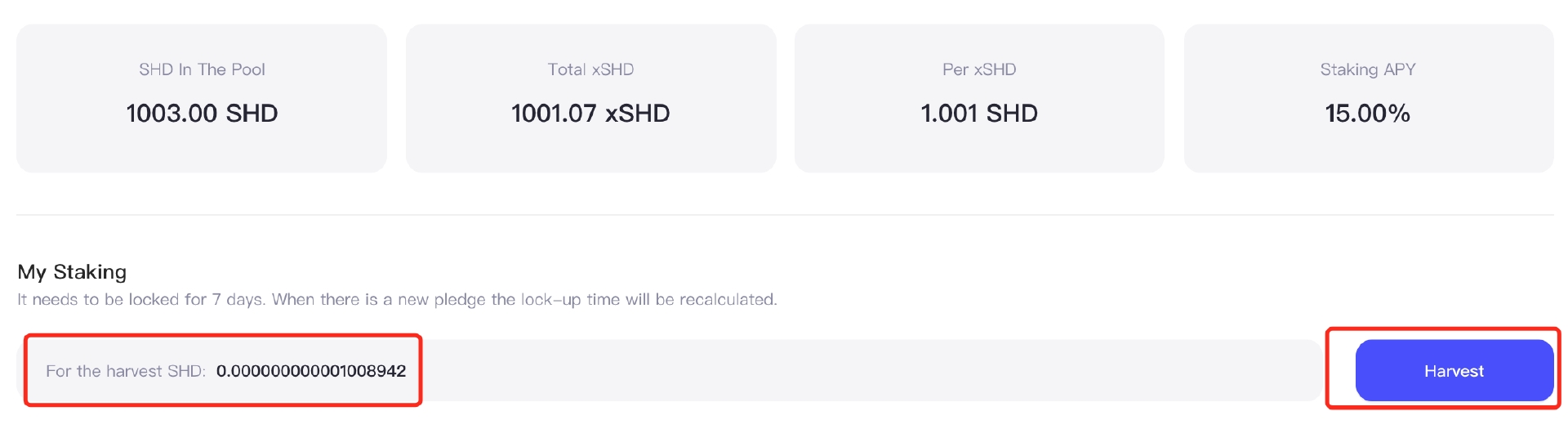
Step 3 Approve :
Click “Approve” and confirm the transaction in the connected wallet to authorize the contract.

Step 4 Stake SHD:
After completing "Approve", click "Staking", and input the SHD amount to be staked, click "Stake" to confirm the transaction in the connected wallet to complete the staking; at this time, xSHD will be obtained as the staking voucher. Users can calculate the current revenue based on "You will receive xSHD" and the APY.
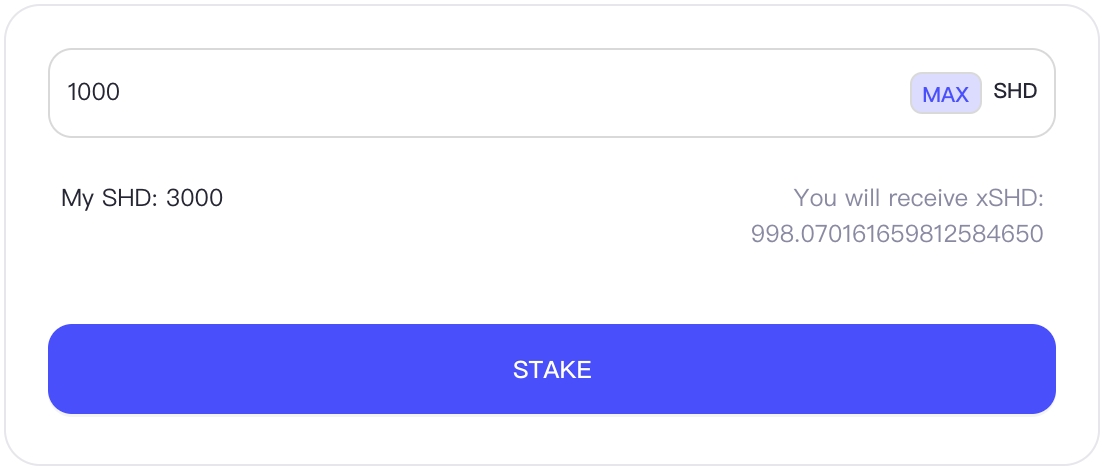
Step 5: Unstake xSHD
To withdraw the staked SHD, , input the amount of xSHD in the pop-up window, click "Unstake" and confirm the transaction in the connected wallet to complete the withdrawal. The principal and profits will be included in the withdrawal of SHD.

NFT creation tutorial (Ethereum)
Rarible NFT Creating Tutorial
Create a NFT
Official website: https://rarible.com/
Use "The creation of the NFT of the ERC1155" as an example.

Step 1: Connect to the wallet (Matemask as an example)

Step 2: Create NFT

Click "Create" in the navigation bar to enter the following page:
Single supports the ERC721 standard. Multiple supports the ERC1155 standard.
Select the type of NFT to be created (We use Multiple as an example Here)

Click "Choose File" and choose to upload the image or artwork you want to cast NFT.
Note: To avoid CopyRight problem, please upload your own creations. We recommended that you get authorization from the creator of the work if it is not your work.

Click "Instant sale price", set the price and currency.

You can selectively Click the "Unlock once purchased" button to set the content that can be unlocked after the transaction is successful. (Not required)

"Choose Collection" has two options: "Create" and "Rarible". The default selection is "Rarible", Here we will take "Create" as an example.

To select "Create Collection", you need to fill in "Display name", "Symbol", "Description", and "Short url". Among them, "Description" is optional.

Fill in "Name", "Description", "Royalties", "Number of coples", "Properties" in sequence, where "Description" and "Properties" are not required.
"Royalties" defaults to 10% royalties which can be modified.
Click "Create" to complete the payment in the wallet to complete the creation.
View Owned NFT
Click "account" and select "My item"

Find the "Created" button on the page and click "Owned NFT".

In the address bar, you can see "Address" & "Token ID". (Note: The first half is Address, and the second half is Token ID)

Use the created "Address" & "Token ID" to add to ShardingDAO. Select the "Create" button in the navigation bar, click "" and select ERC721 or ERC1155 according to the created category. Click "Confirm" when finished.

NFT Creating Tutorial in Mintable
Official website: https://mintable.app/
Take the creation of the NFT of the ERC721 standard as an example.
Step 1: Log in to your account (if you don't have an account, you need to register)

Step 2: Create a NFT
Click the "Mint an item" button in the navigation bar.

Select "Create a new iteam" in the pop-up window
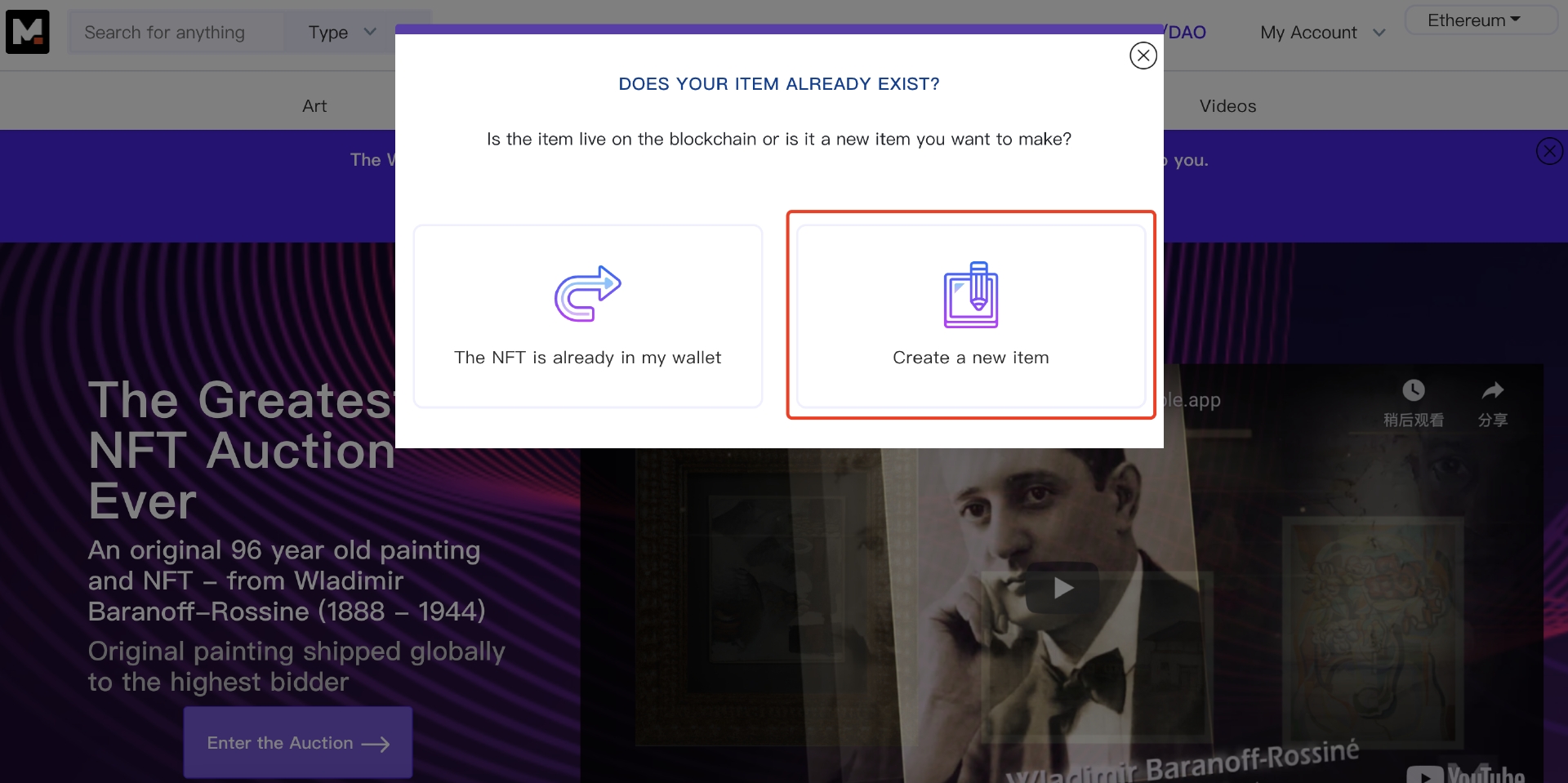
Go to "Create an NFT" and connect to the wallet.
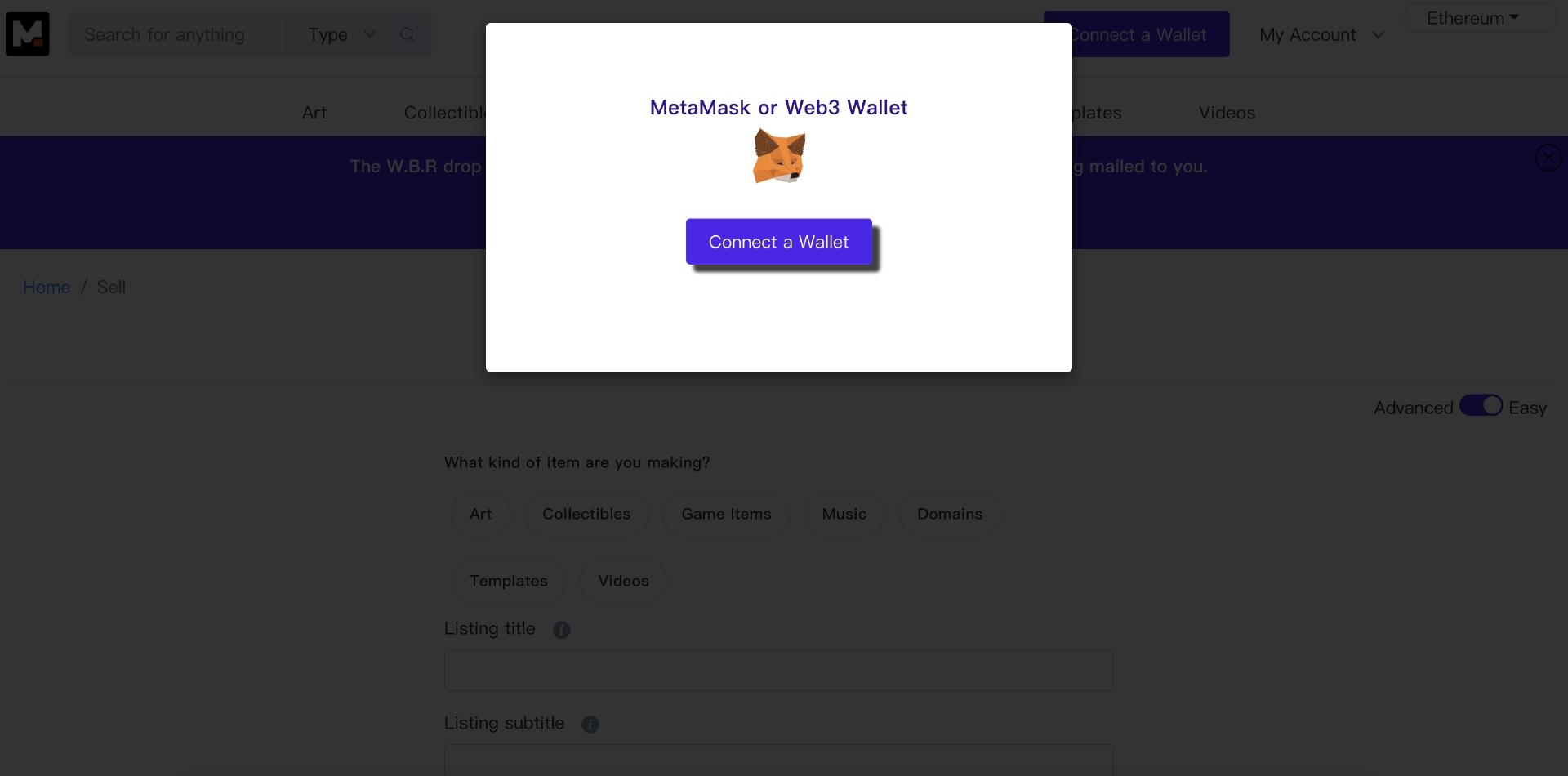
Choose the type of work you want to create
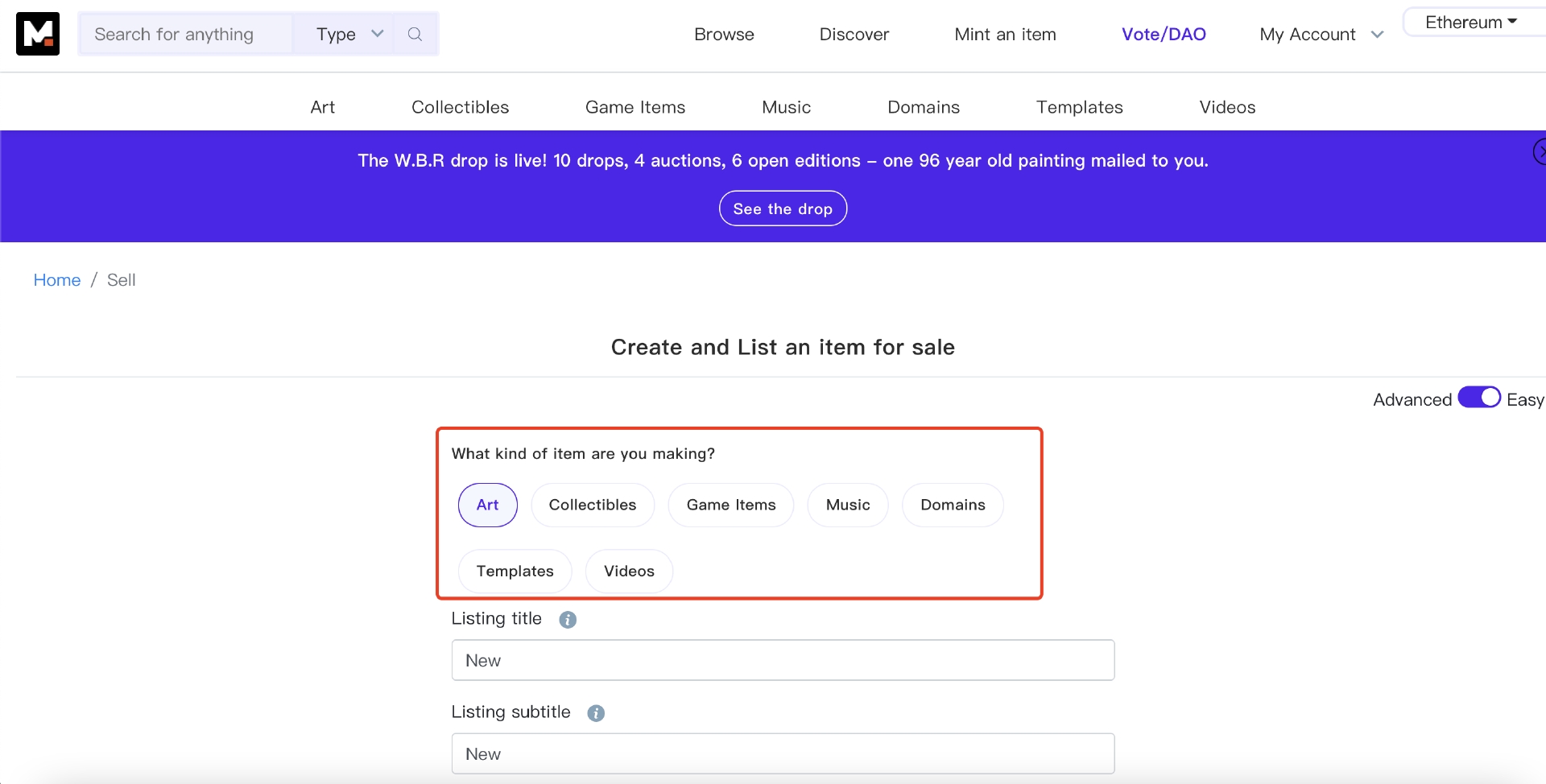
Fill in "Listing title" & "Listing subtitle"
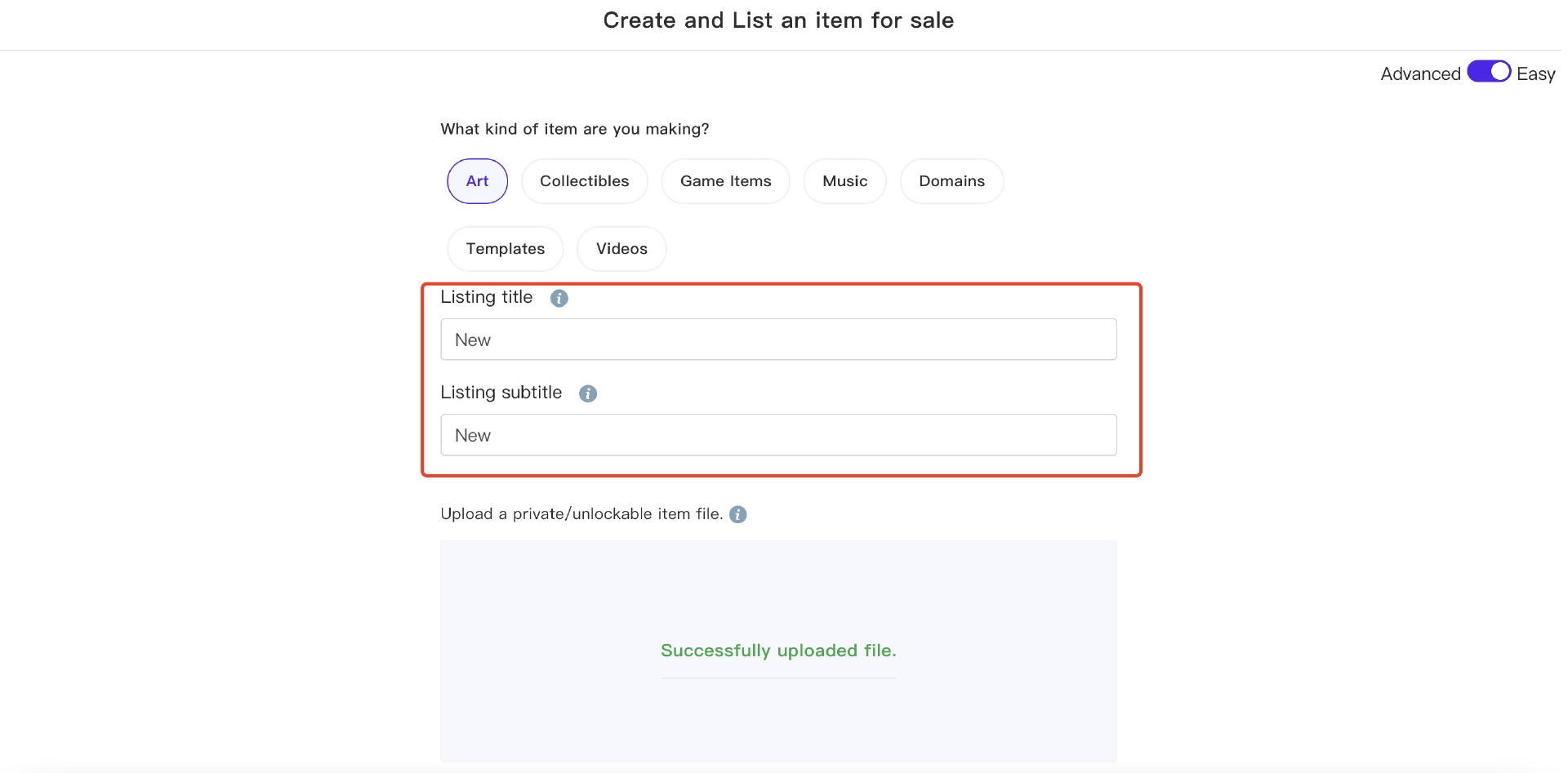
"Upload a private/unlockable item file", upload an NFT. And add a preview image.
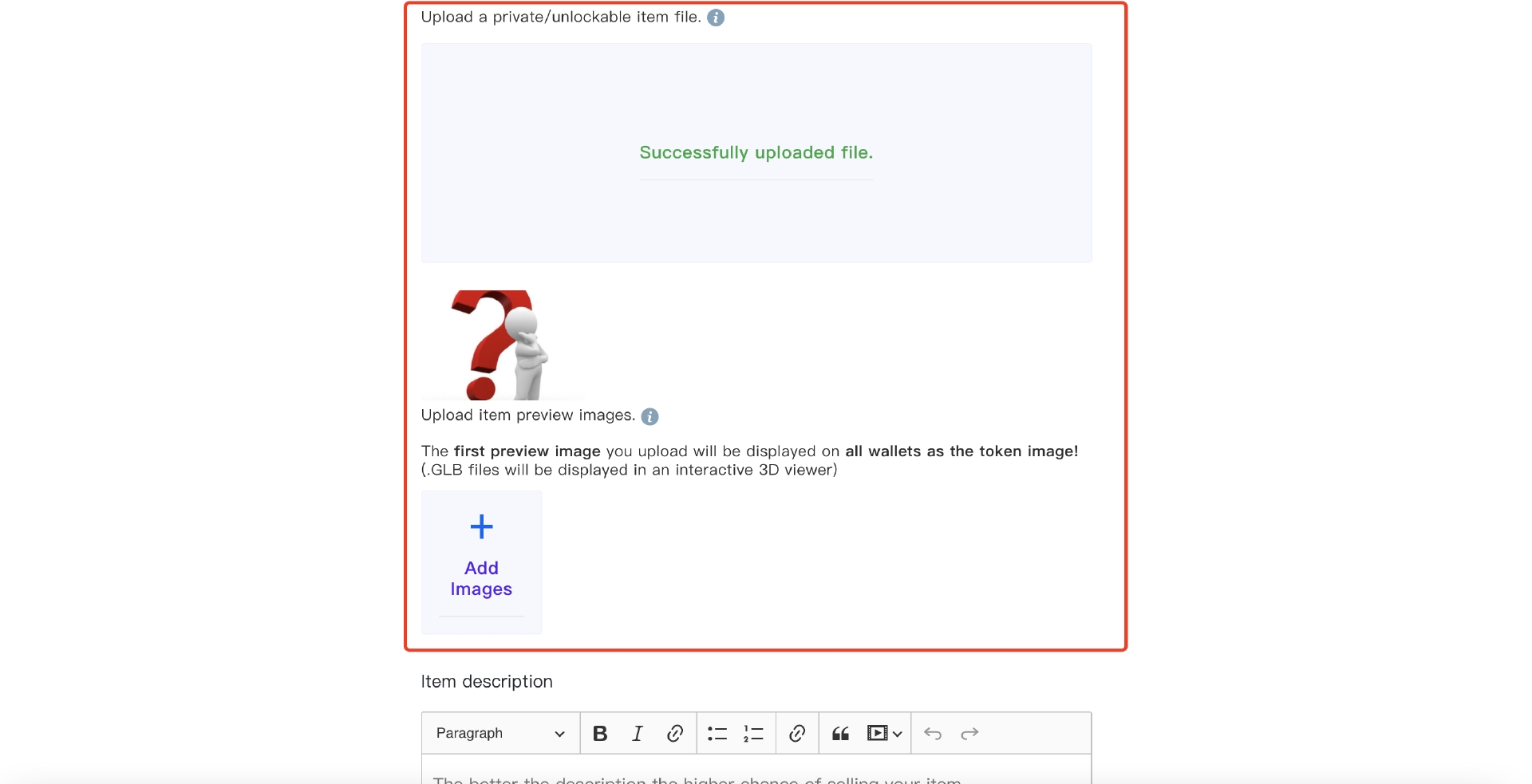
Add a description to the work, and you can choose whether to sell the copyright along with the work when you sell the work.
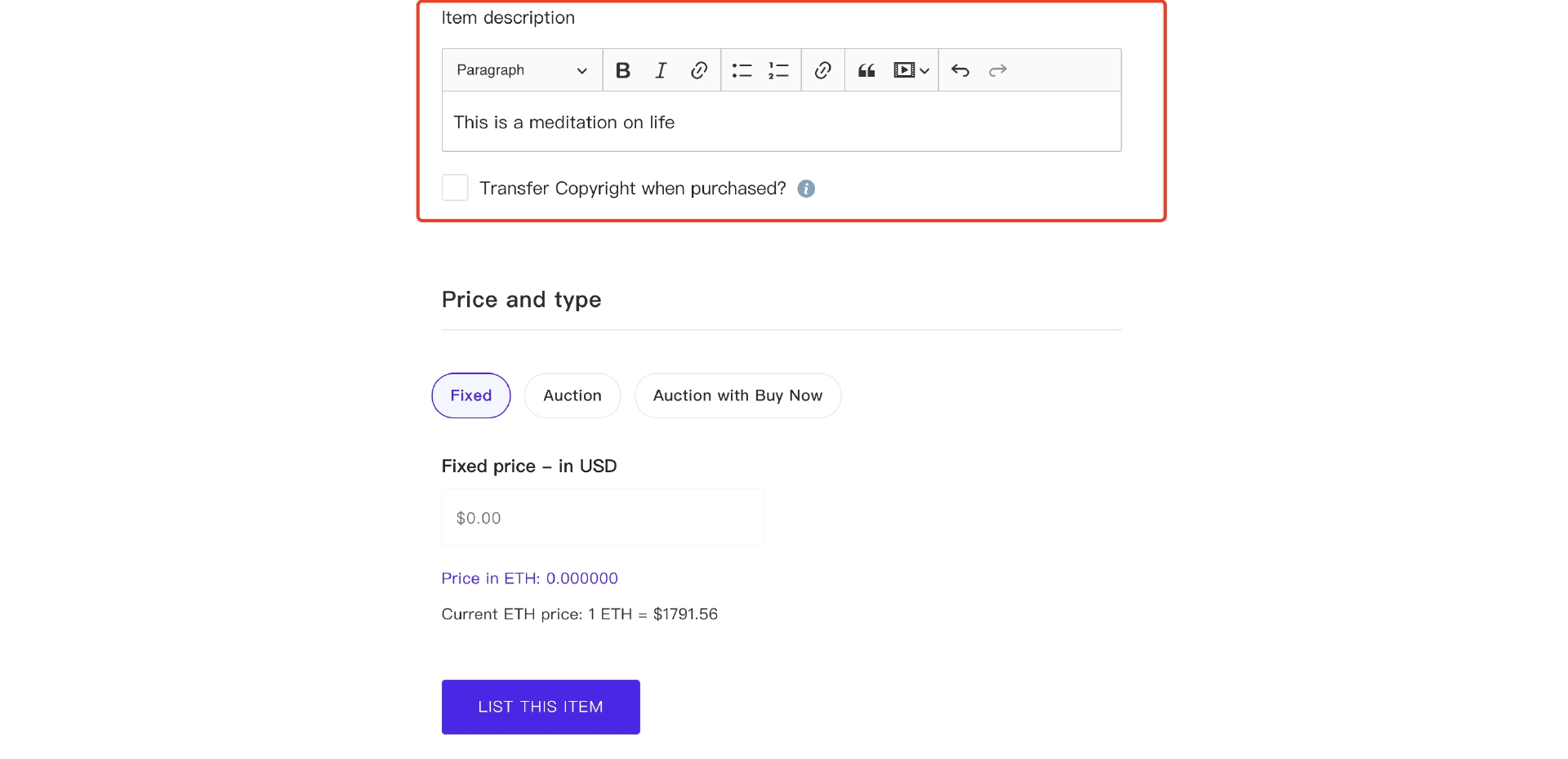
Choose the selling method, "Fixed", "Auction", "Auction with Buy Now". Let's take "Fixed" as an example and set the price.
After setting, click "List This Item" and confirm to complete the creation.
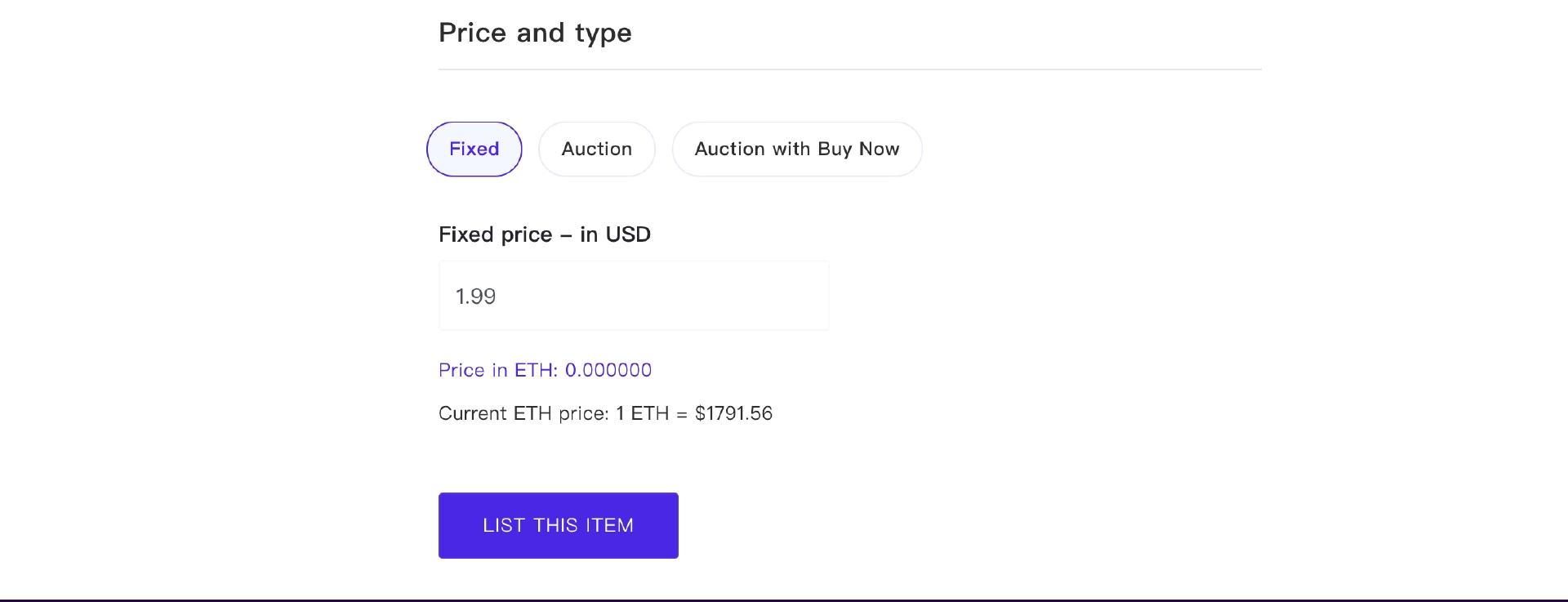
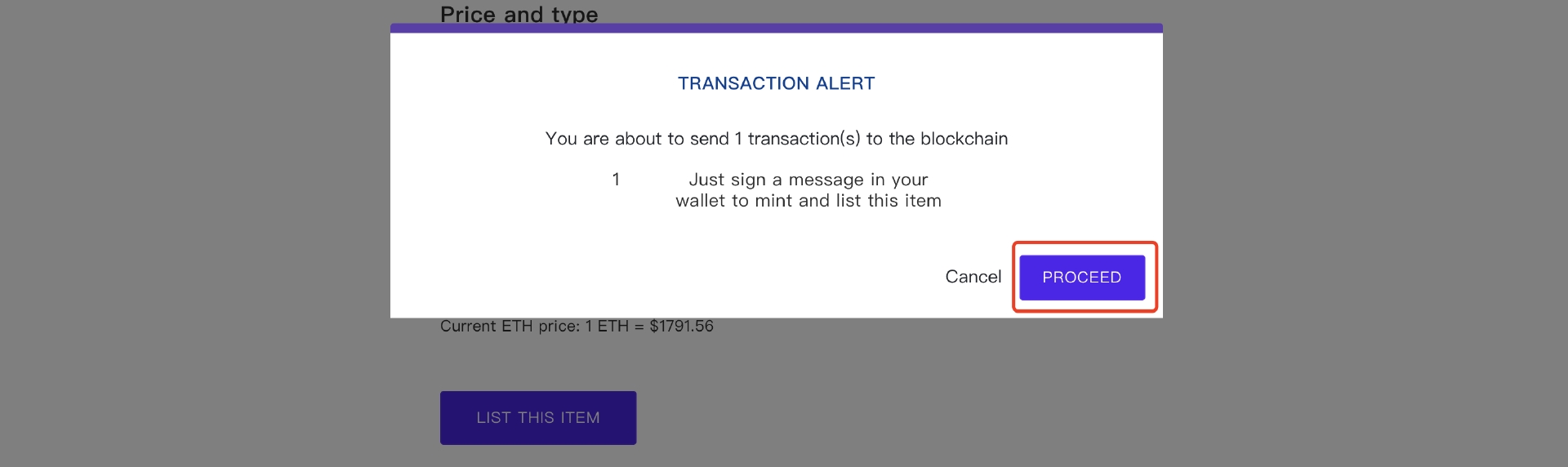
Check your Owned NFT
Click "My Account" and select "Profile"
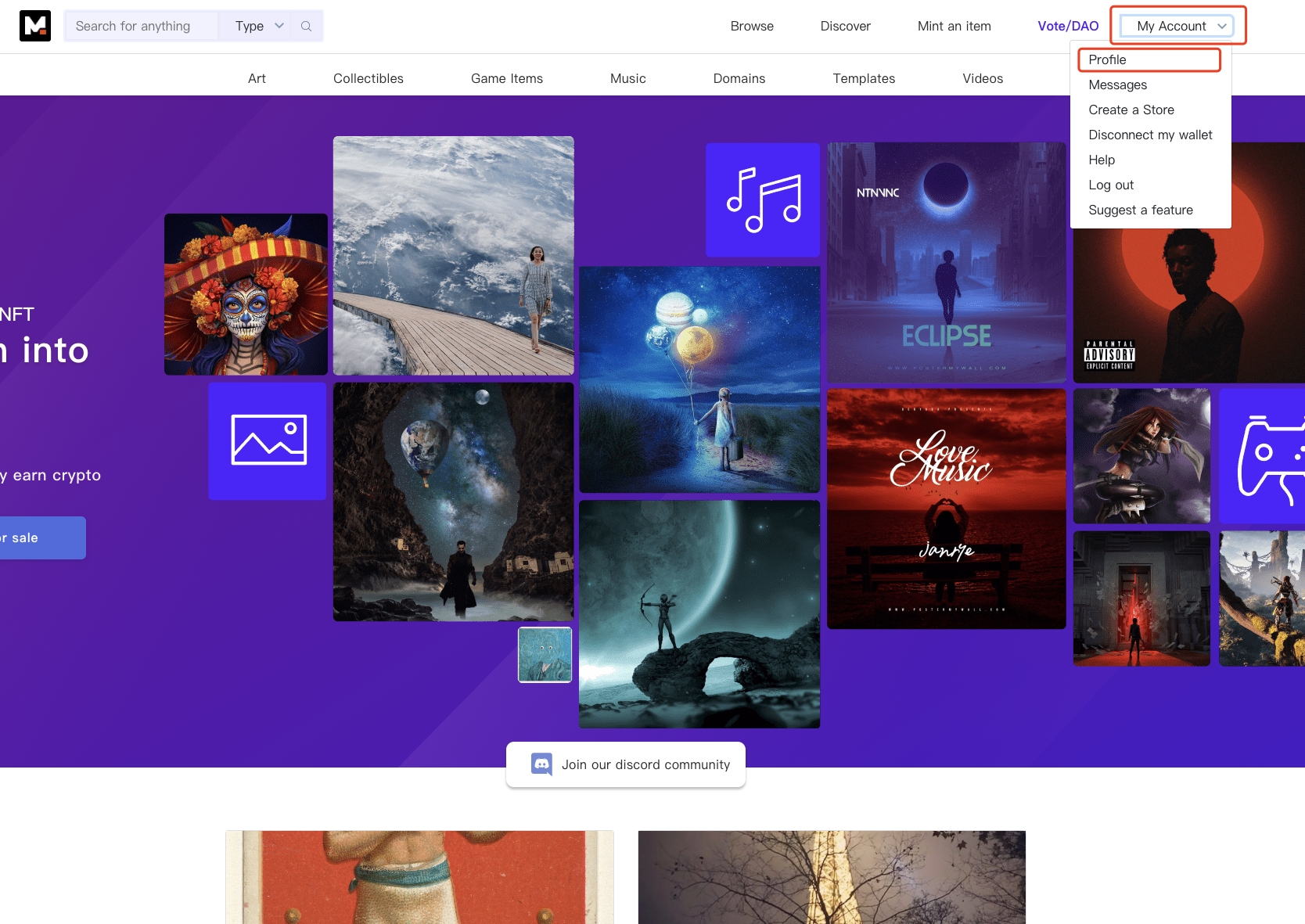
Select "My NFTs"
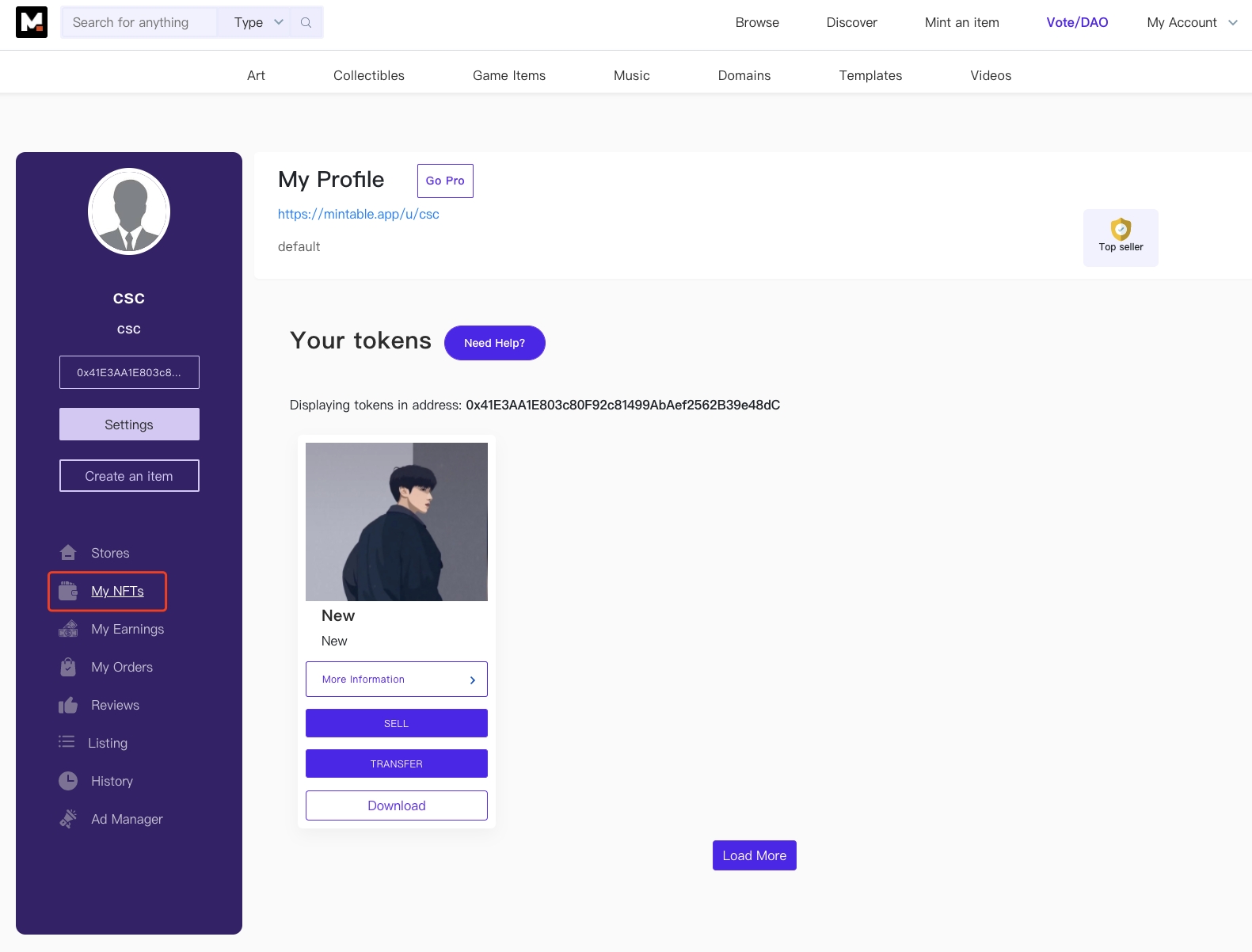
Click "More Information", and view "Address" & "More Info" below
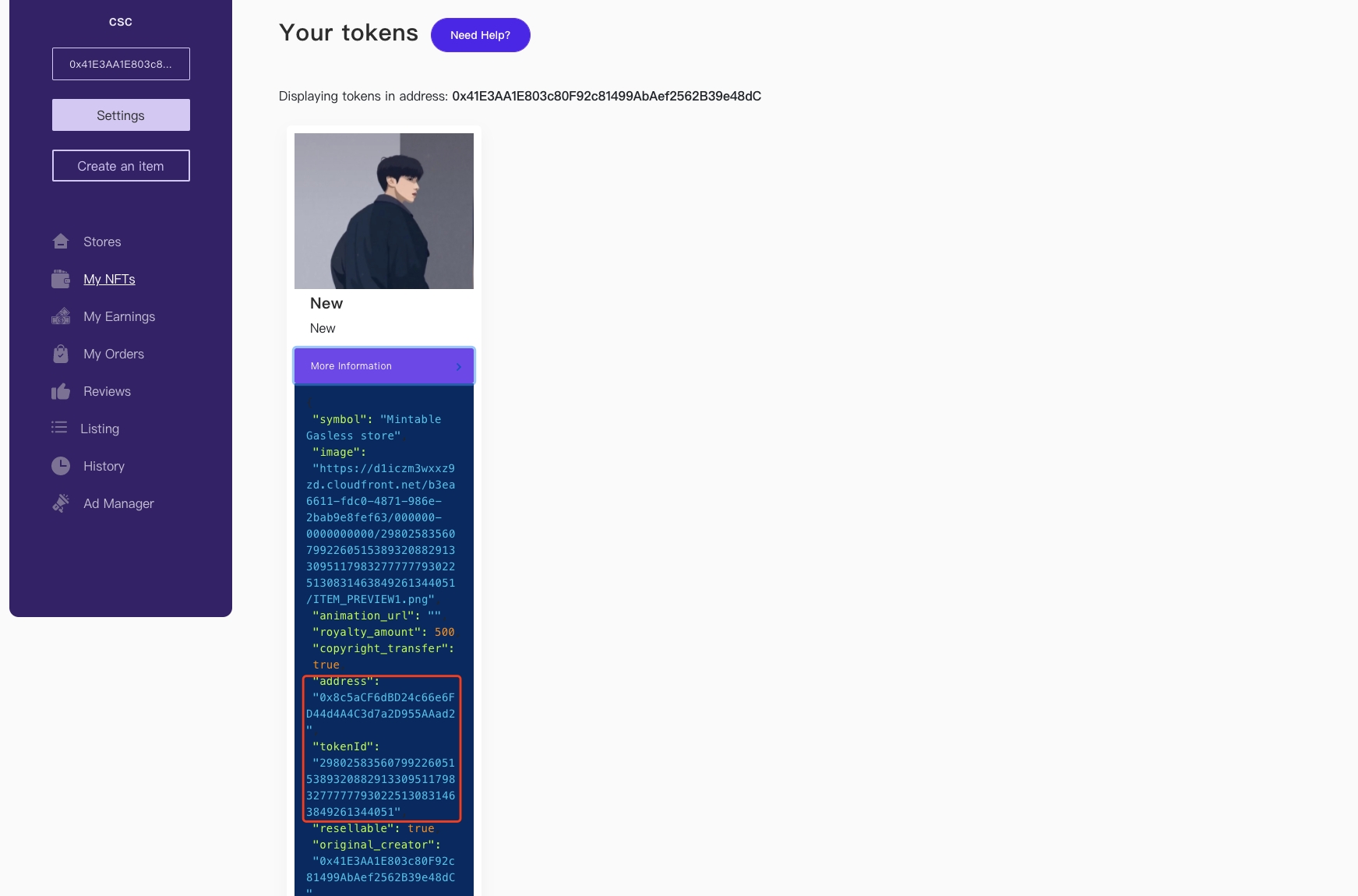
Use the created NFT "Address" & "Token ID" to add in ShardingDAO. Select the "Create" button in the navigation bar, click "Add NFTs", and select ERC721 or ERC1155 according to the created category. Click "Confirm" when finished

Other platforms on the Ethereum
uperrare: https://superrare.co/
CryptoPunks: https://www.larvalabs.com/
NFT creation tutorial (Binance)
NFT Creating Tutorial in BakerSwap
Create an NFT
Take the creation of the NFT of the ERC721 standard as an example.
Official website: https://www.bakeryswap.org/

Step 1: Connect to the wallet (take Matemask as an example)
Click the "Connect to a wallte" button and select Metamark.
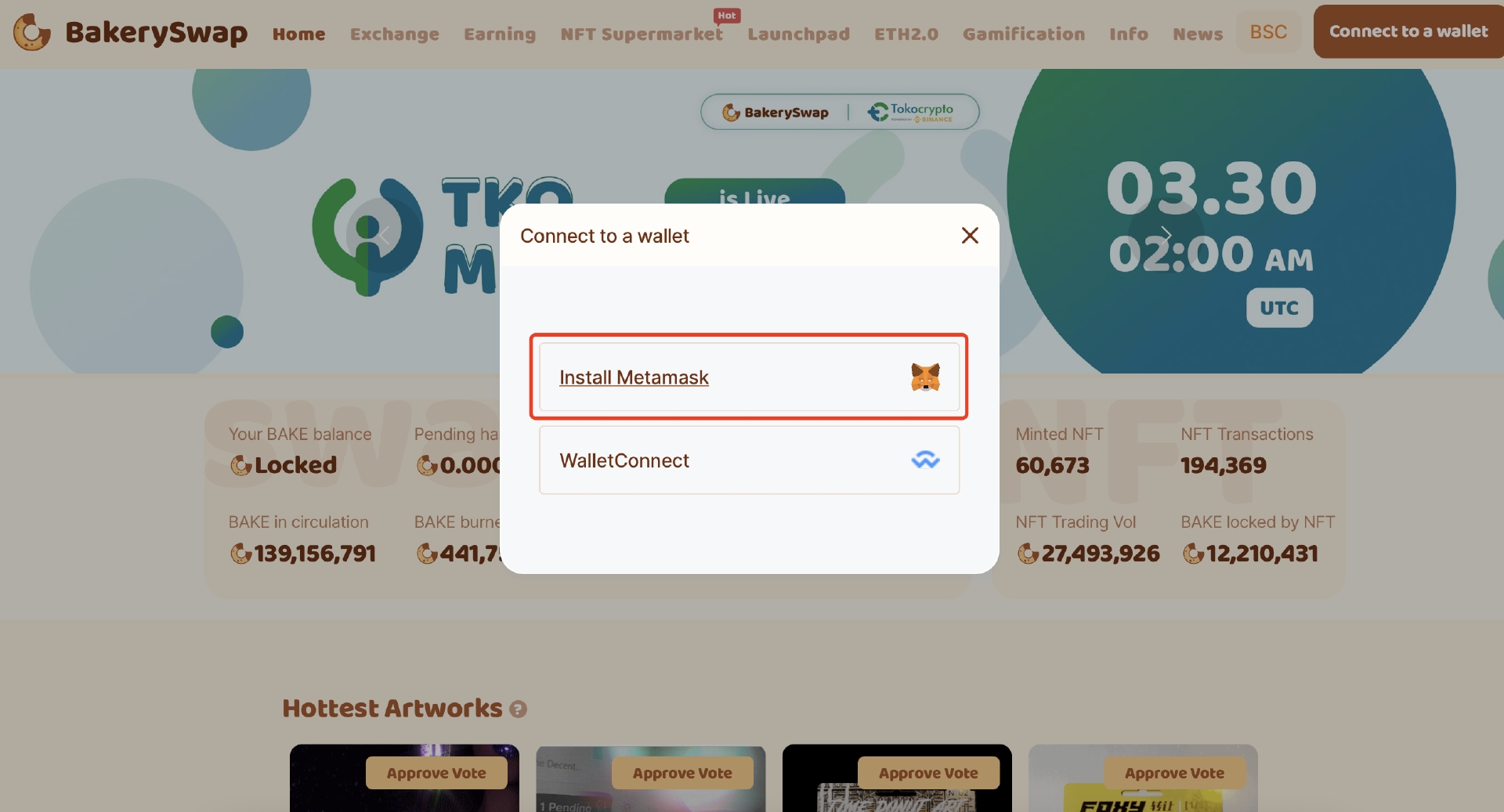
Select "NFT Supermarket" in the navigation bar
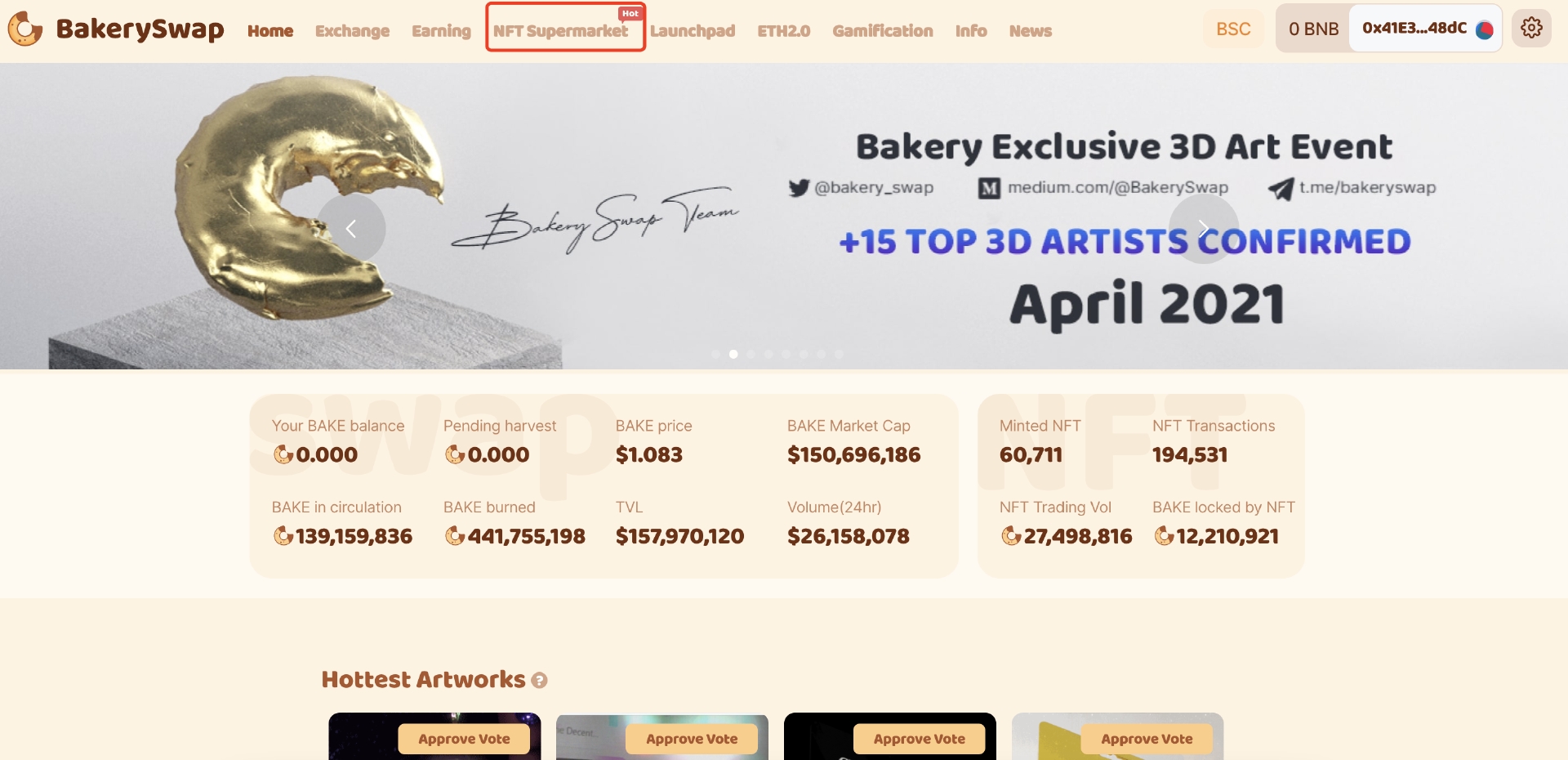
Select “Mint Artworks”。
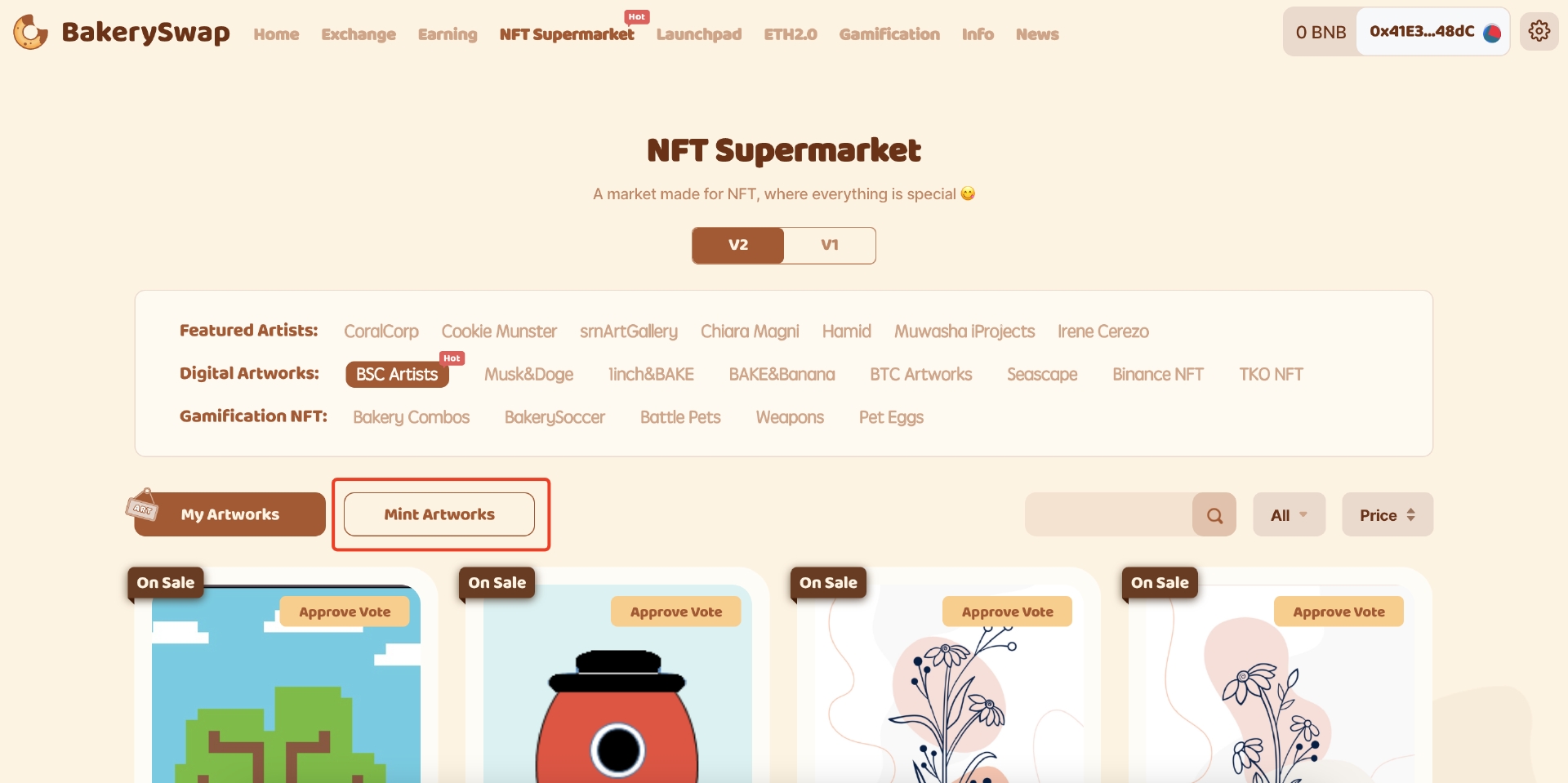
Fill in "Artwork Name", "Artist Name", "Public Profile Link", "Brief Introduction", "Upload artwork image", and promise that the artwork is original. "Public Profile Link" is optional.

Click "Mint" to complete the creation
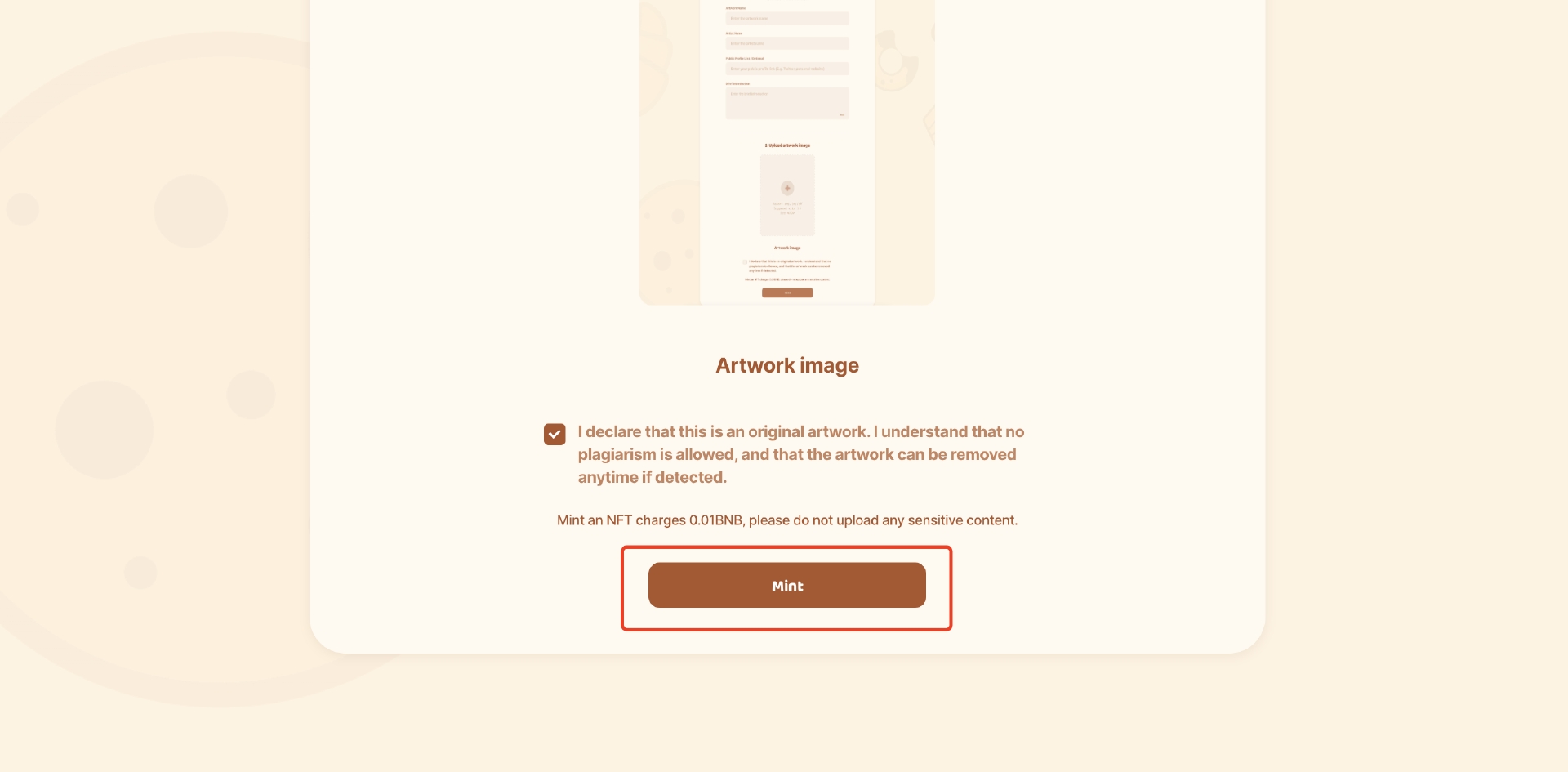
View owned NFT
Select the created work, use "Address", "Token ID"
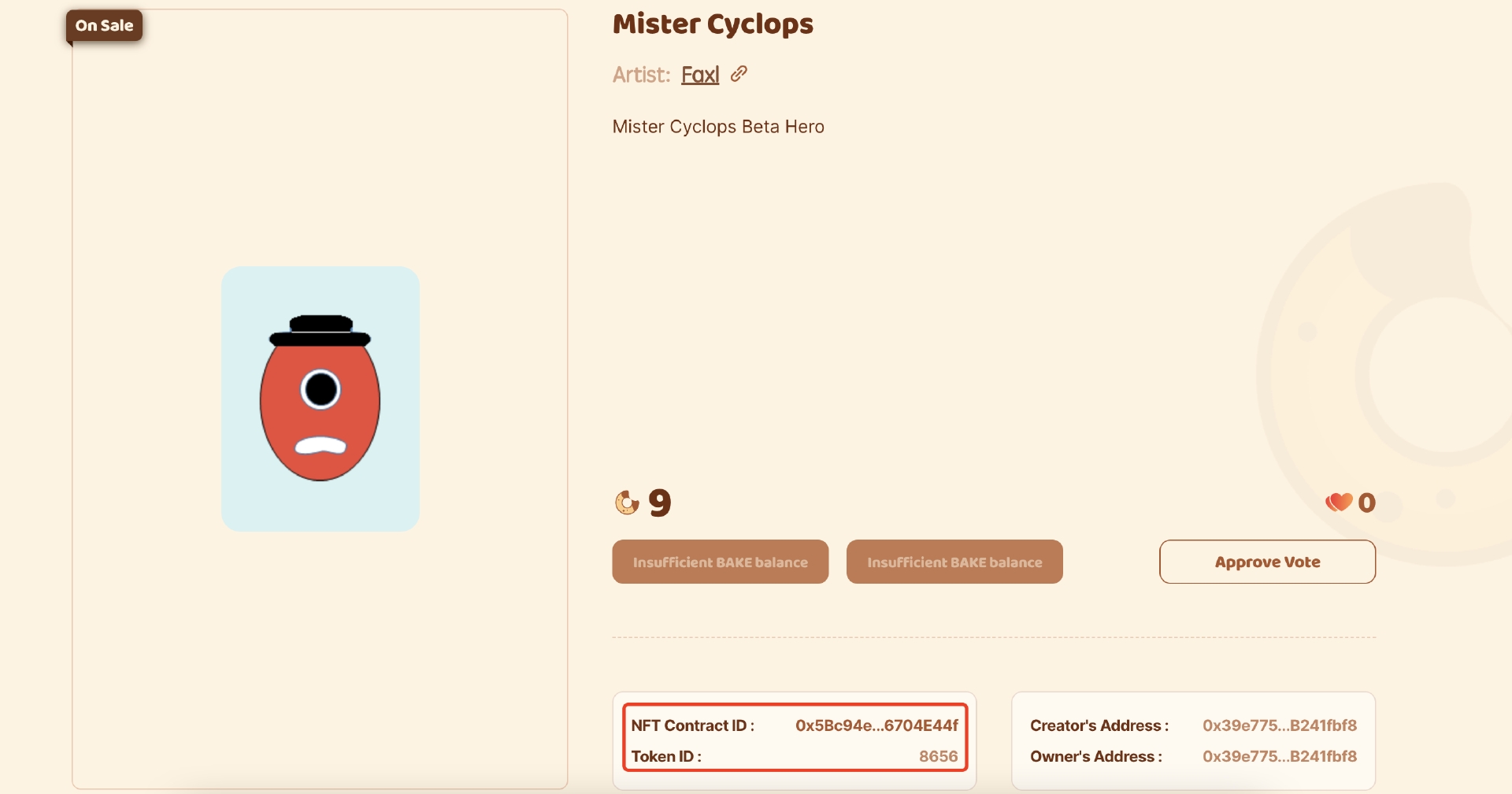
Use the created NFT "Address" & "Token ID" to add in ShardingDAO. Select the "Create" button in the navigation bar, click "Add NFTs", and select ERC721 or ERC1155 according to the created category. Click "Confirm" when finished.

NFT Creating Tutorial in NFTb
Creat an NFT
Take the creation of the NFT of the ERC1155 standard as an example.
Official website: https://nftb.io/

Step 1: Connect to the wallet (take Matemask as an example)
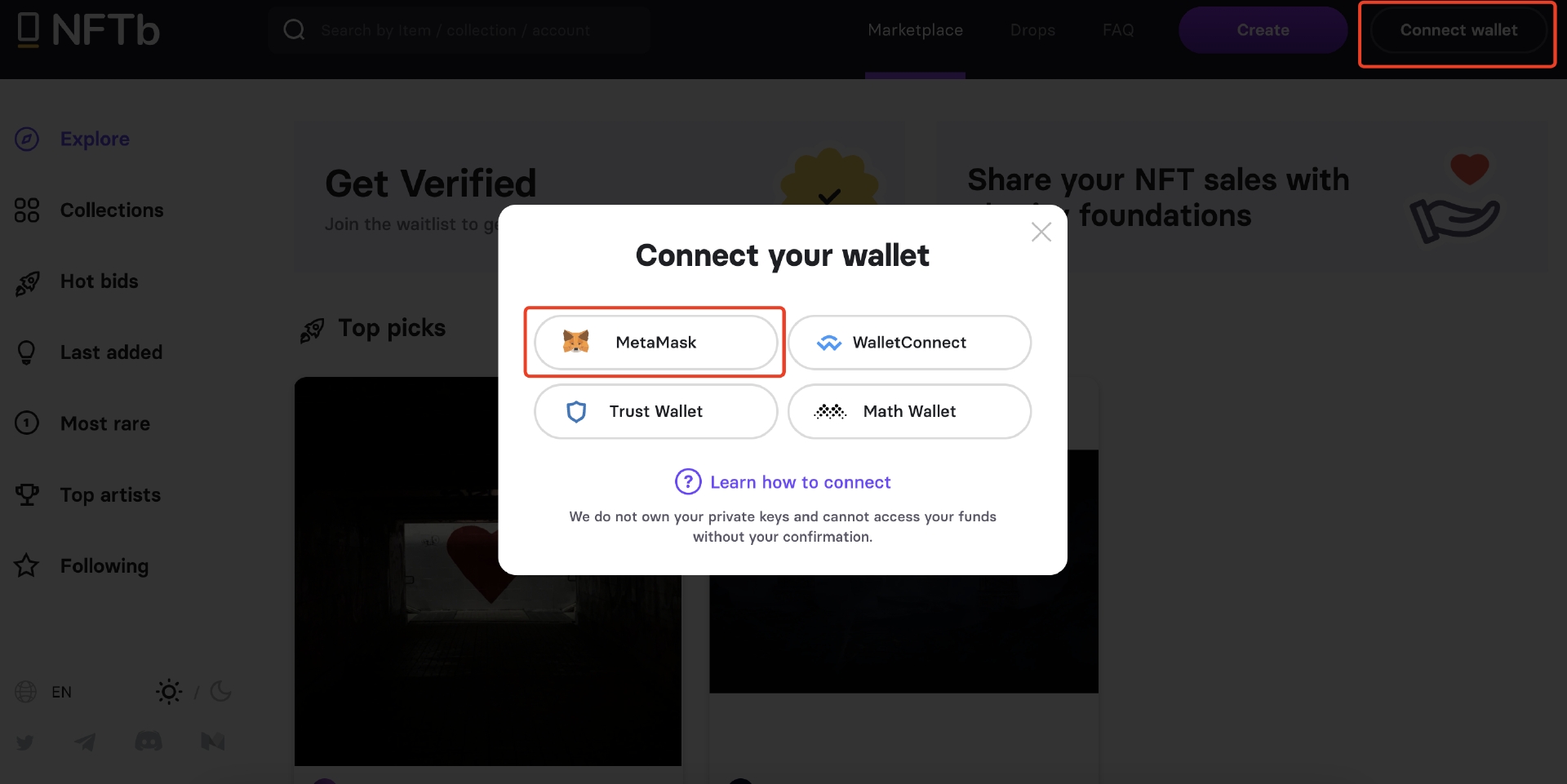
Step 2: Create NFT
Click the "Create" button in the navigation bar
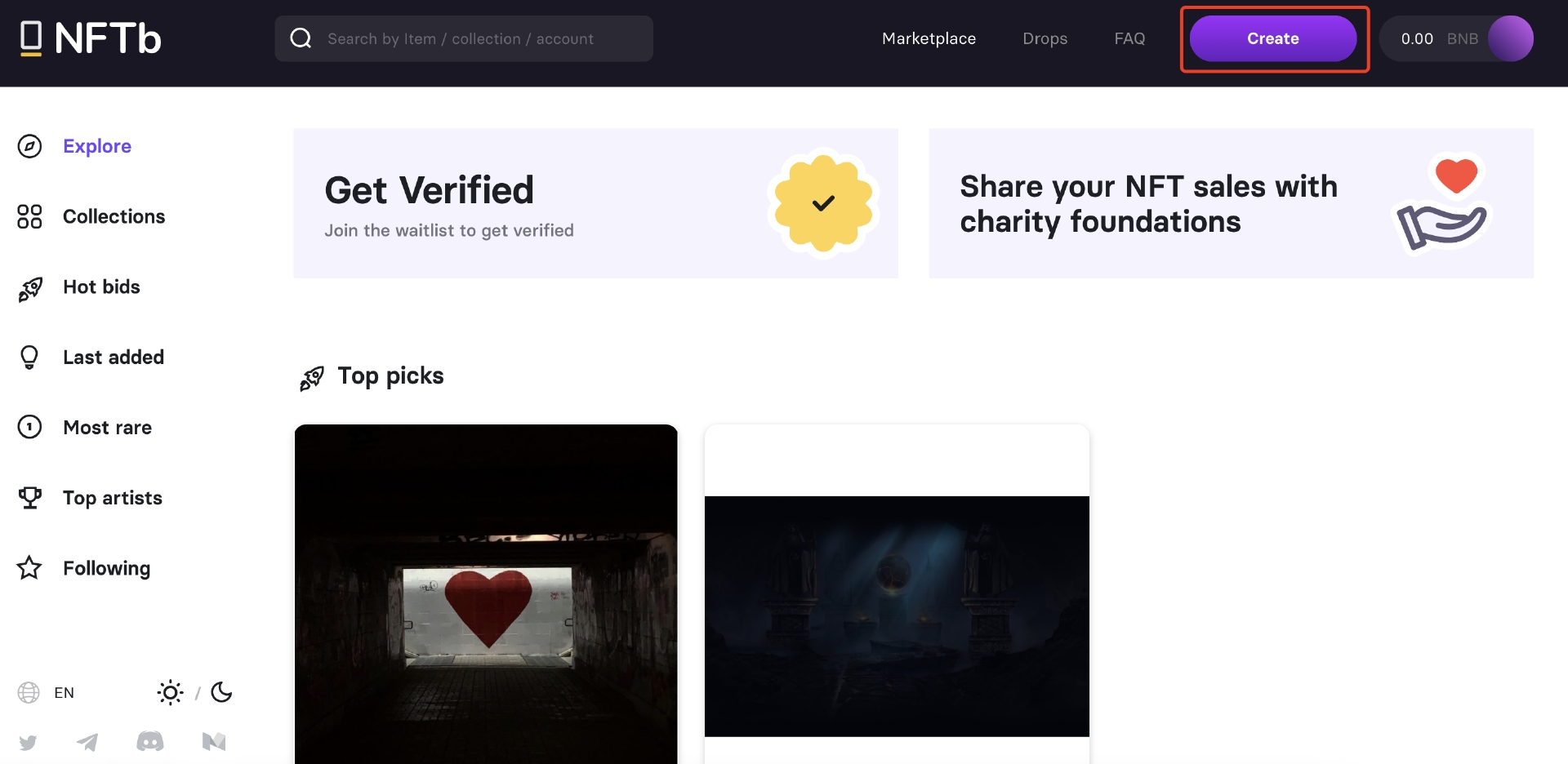
Select "Choose File" to upload

Use the sliding button to select "Multiple", fill in the quantity
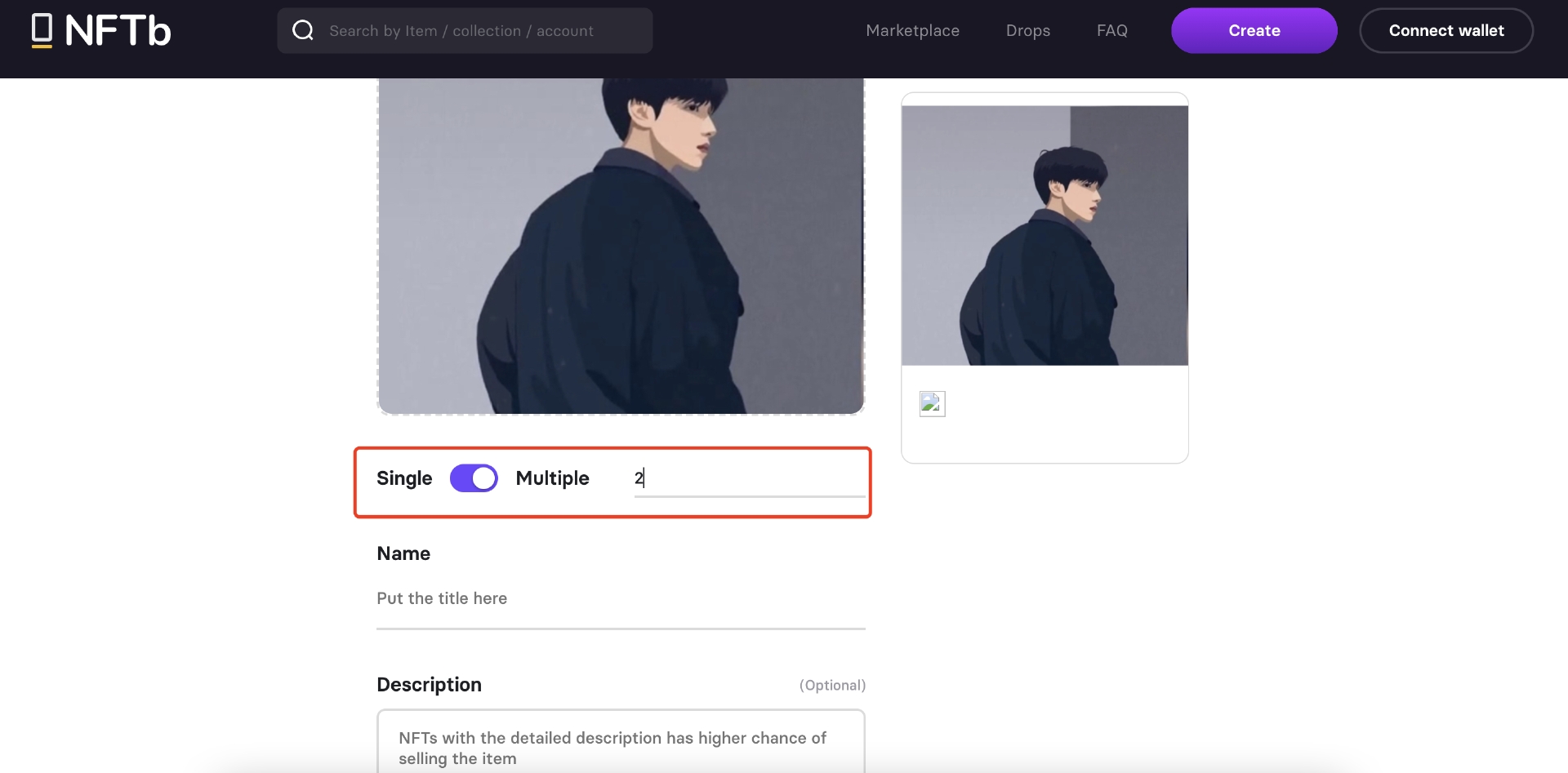
Fill in “Name”、“Description”
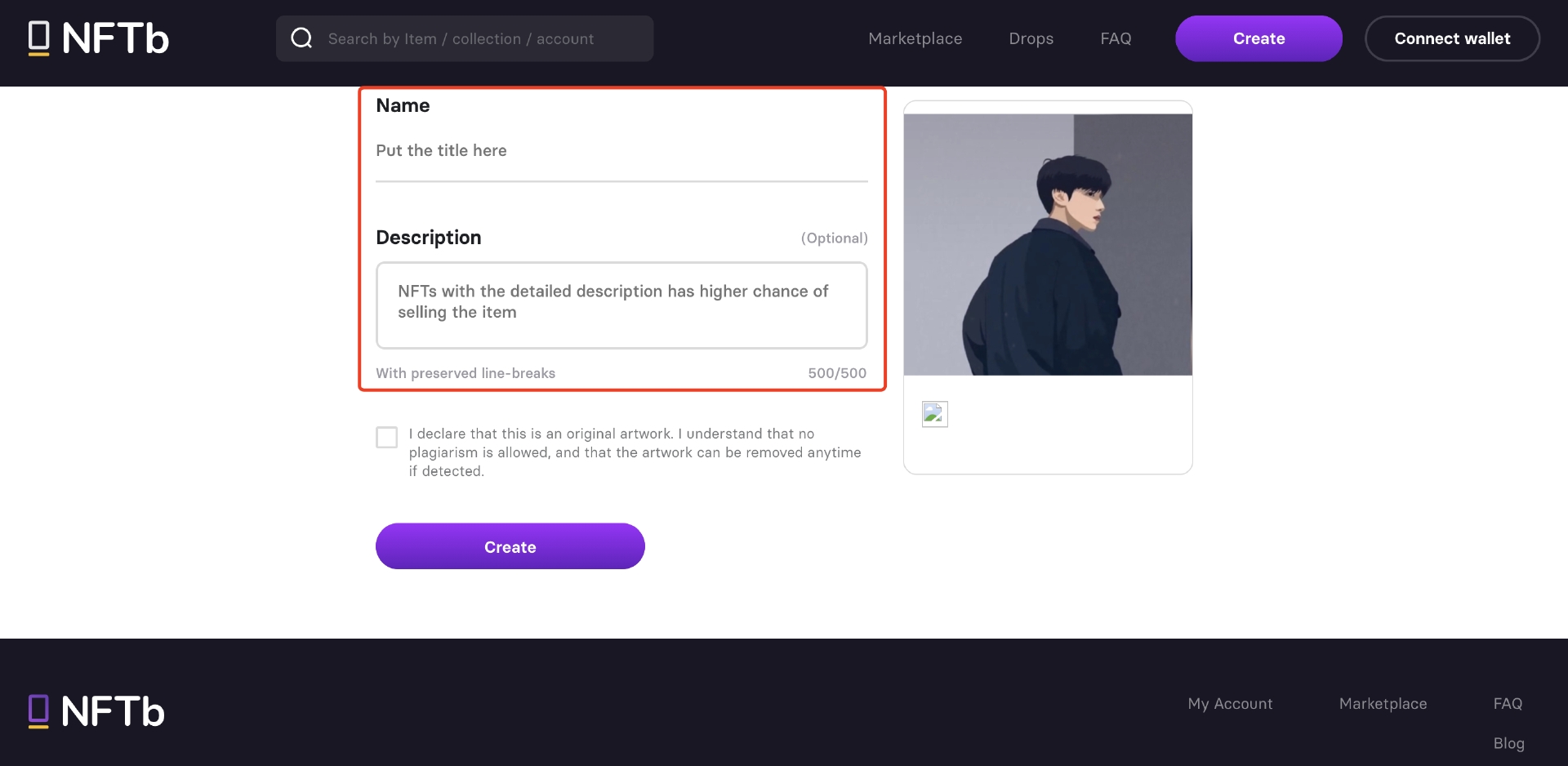
Check the box and click "Create" to complete this step.
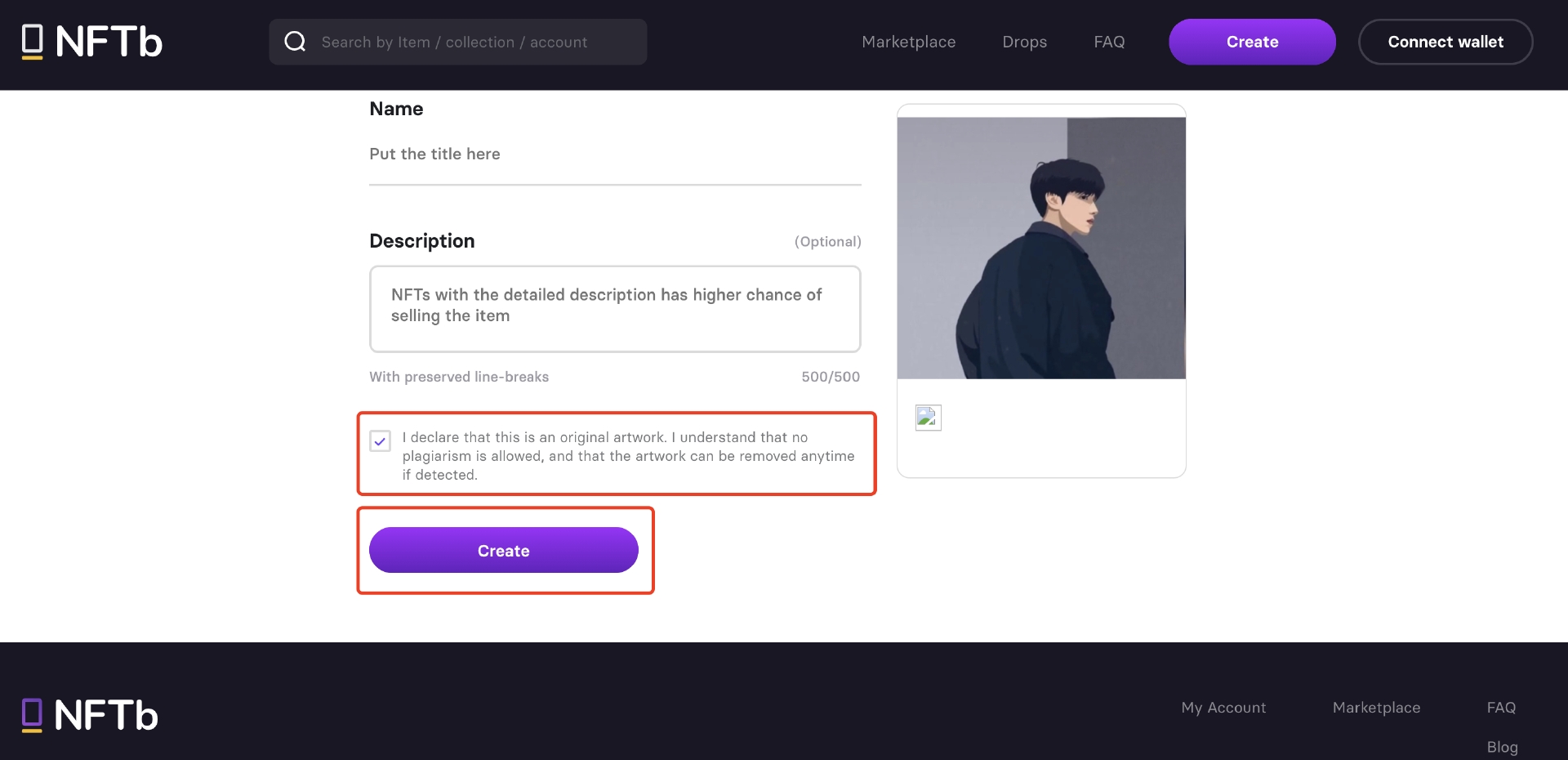
Checked Your Owned NFT
Click "Account"
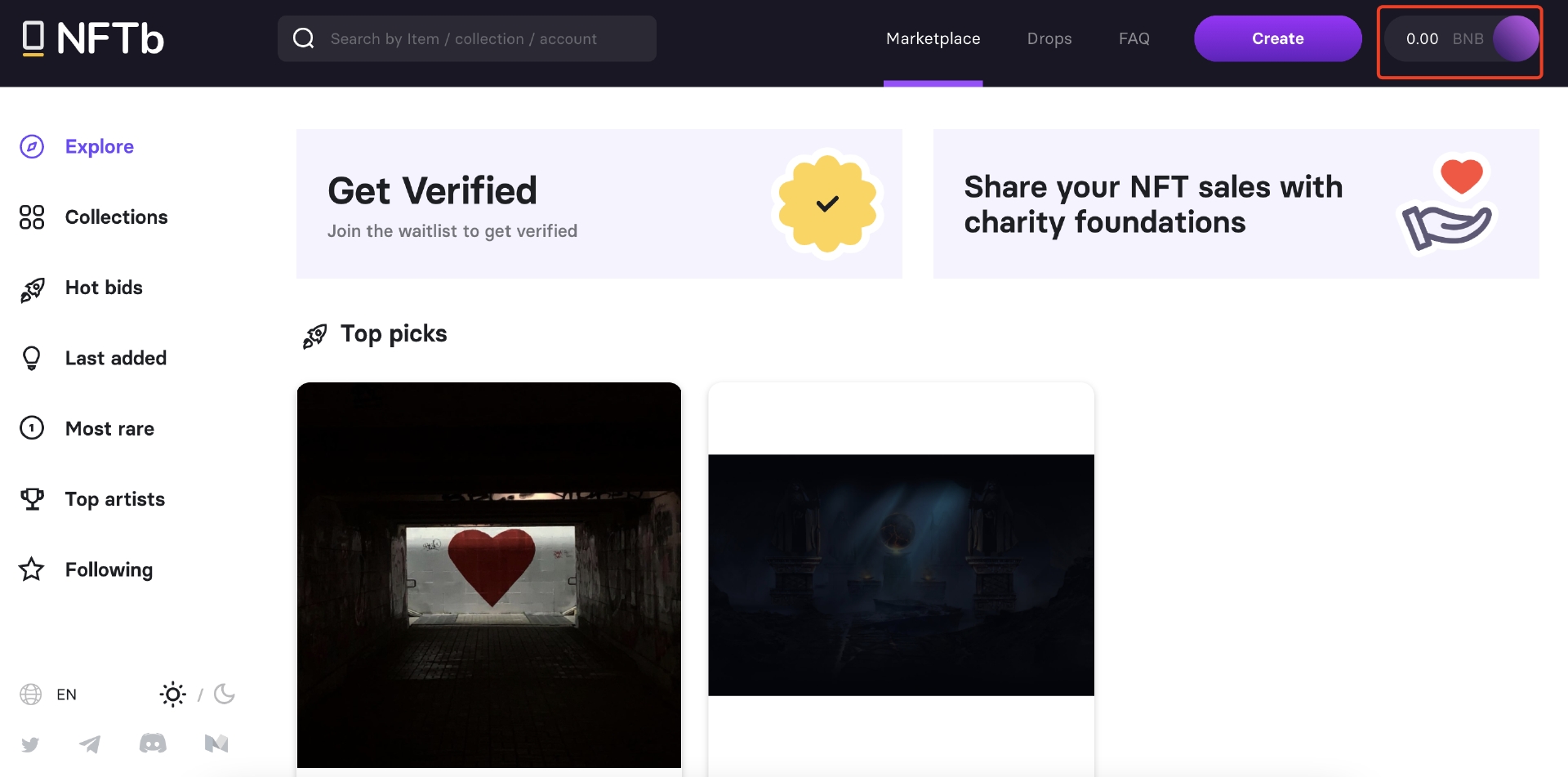
Click the "Created" button on the detail page
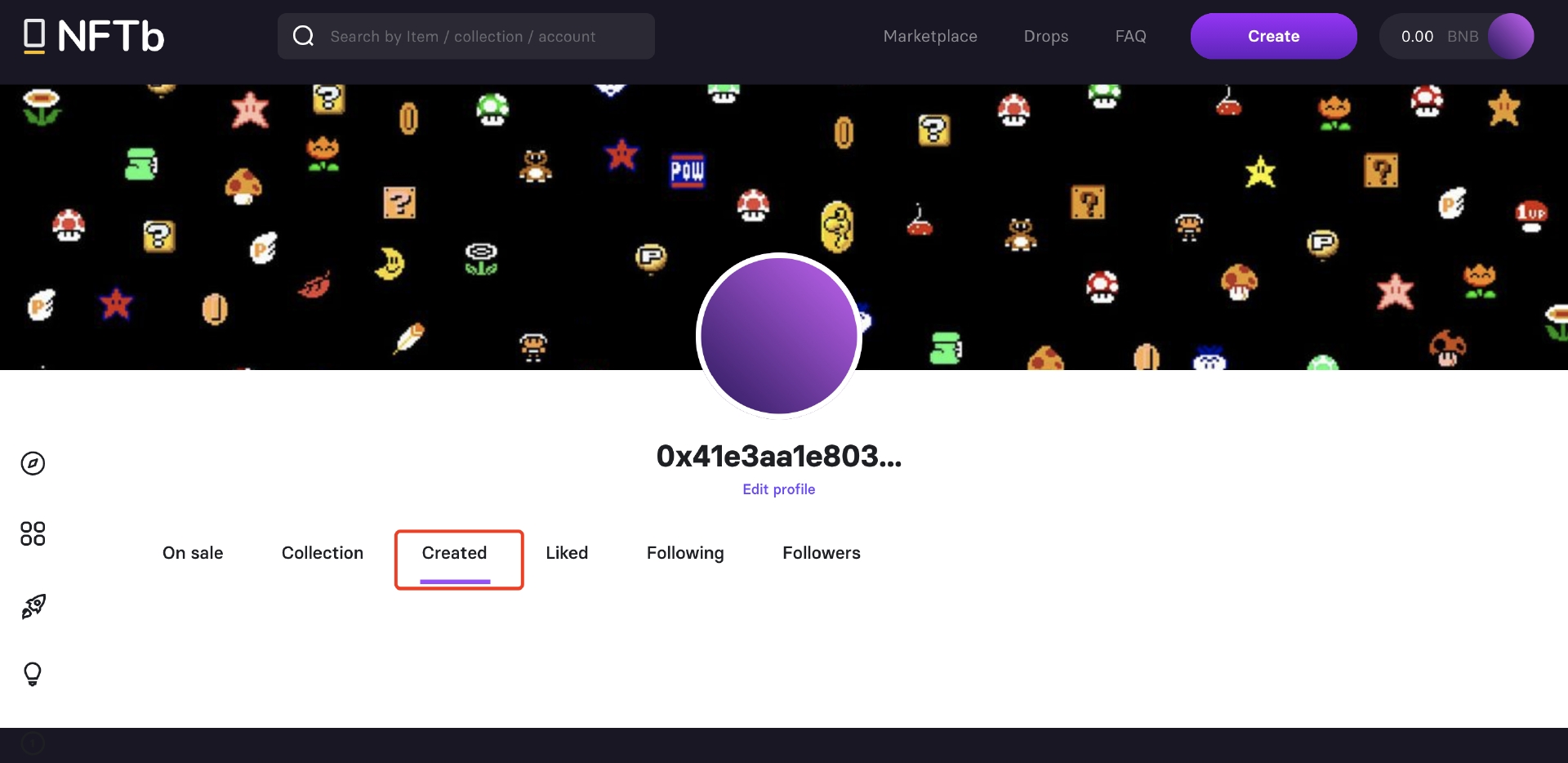
Select the created work and view "Address" and "Token ID" through BSCscan
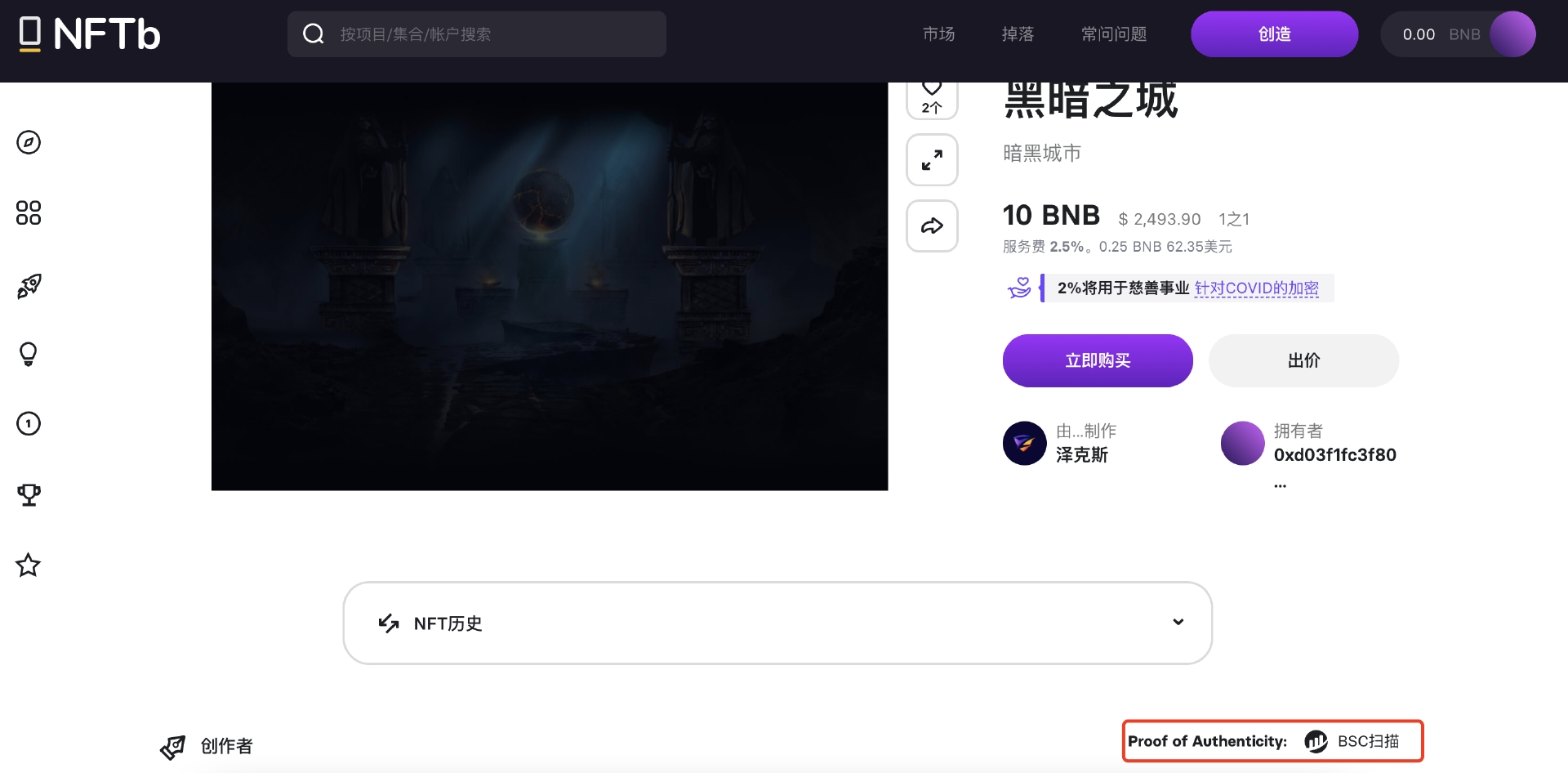
Use the created NFT "Address" & "Token ID" to add in ShardingDAO. Select the "Create" button in the navigation bar, click "Add NFTs", and select ERC721 or ERC1155 according to the created category. Click "Confirm" when finished.

Other platforms of Binance Smart Chain
If you want to create other types of NFT, you can refer to the following different types of platform creation.
Dego: https://bsc.dego.finance/
COCOS BCX: https://www.cocosbcx.io/
Rocki: https://rocki.app/
Find Address and Token ID
Example 1: Open Sea
Official website: https://opensea.io/
Click on the created NFT, you can view "Address" and "Token ID" in the address bar or Chain Info. (The first half is "address, the second half is "Token ID")
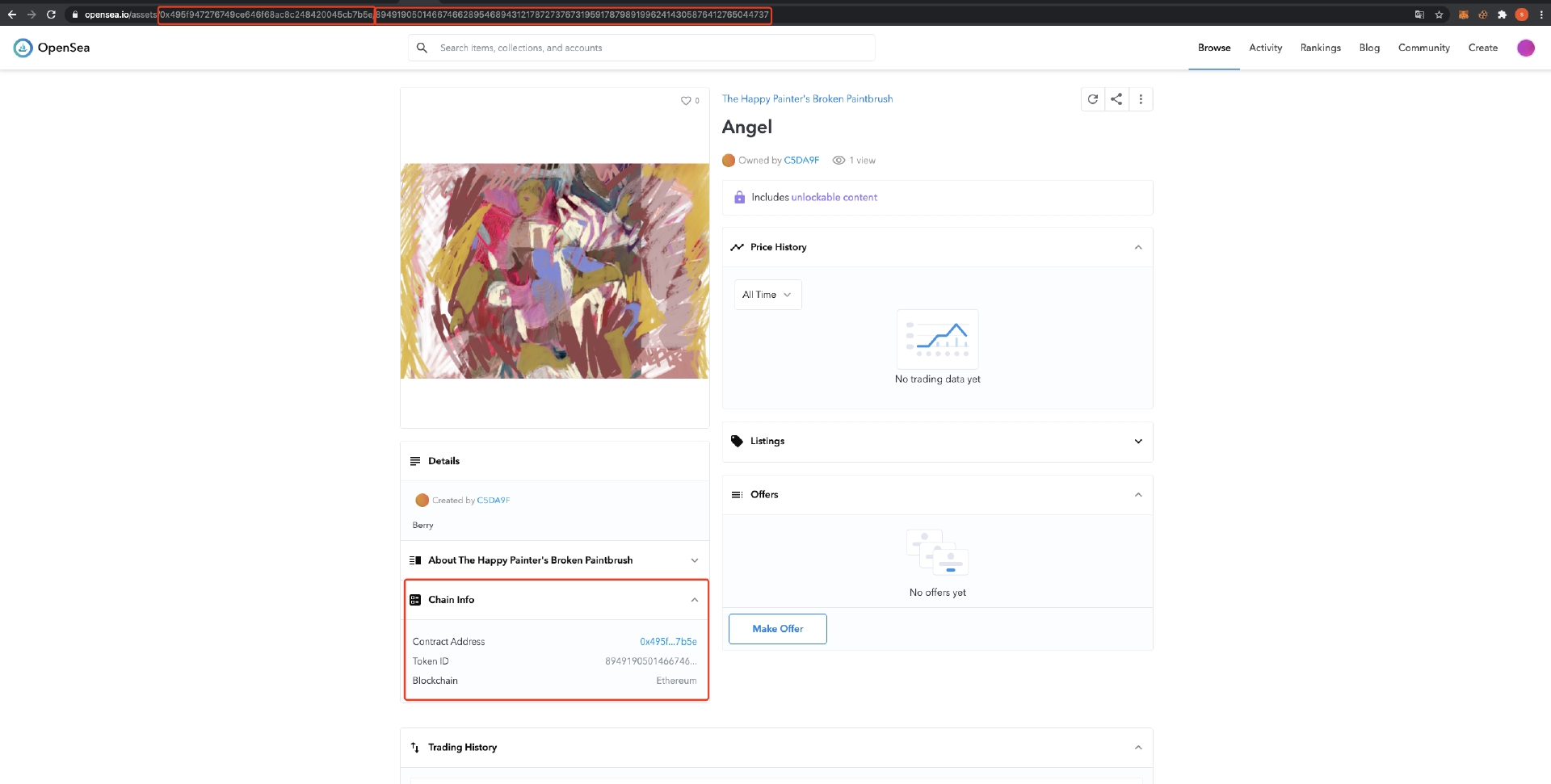
Example 2: Rarible
Official website: https://rarible.com/
Click the created NFT, in the address bar or enter "Open Sea", you can see "Address" & "Token ID". (Note: The first half is Address, and the second half is Token ID)
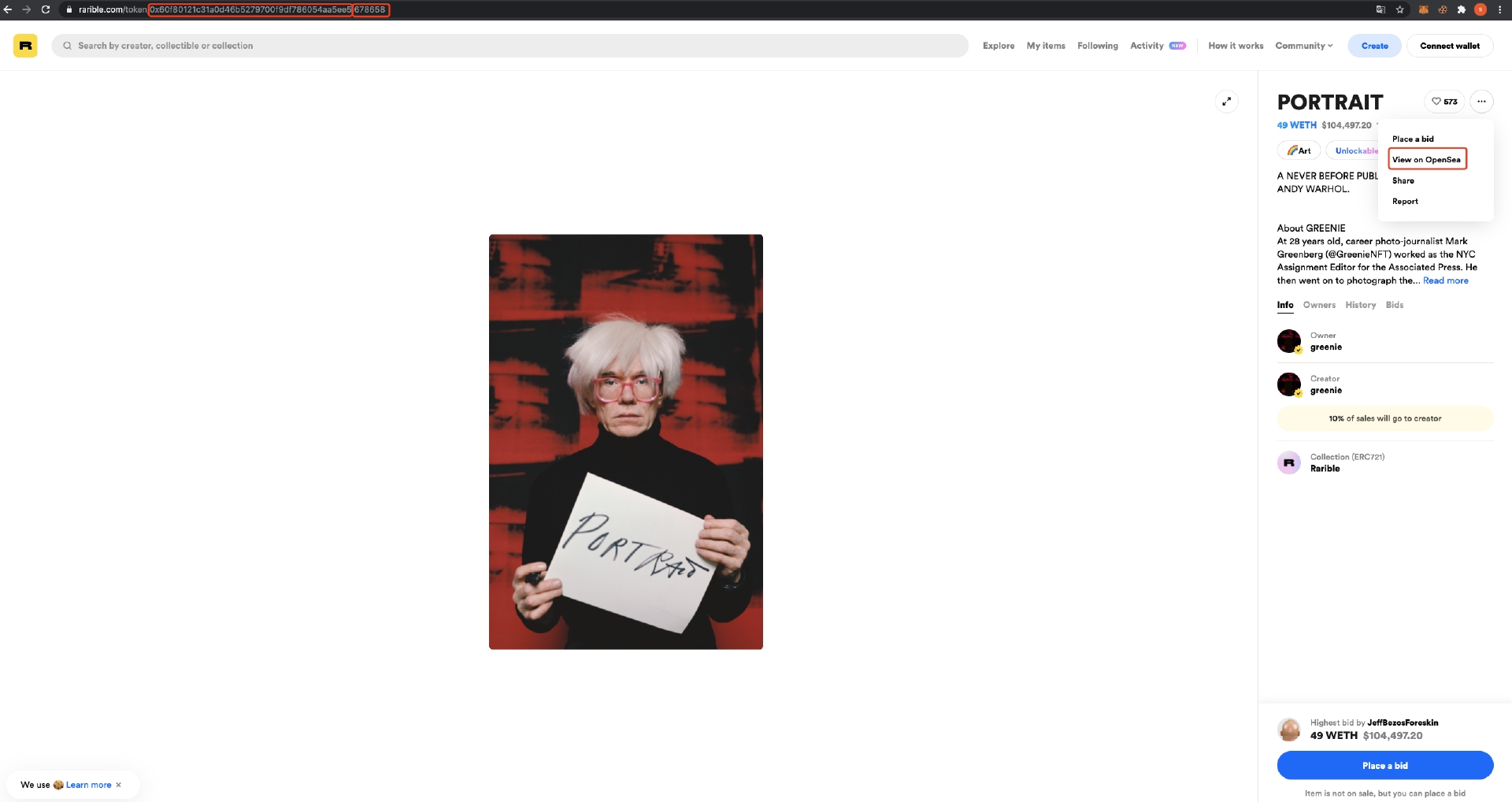
Example 3: Infinft
Official website: https://infinft.com/
Click the created NFT, in the address bar or enter "Open Sea", you can see "Address" & "Token ID". (Note: The first half is Address, and the second half is Token ID)
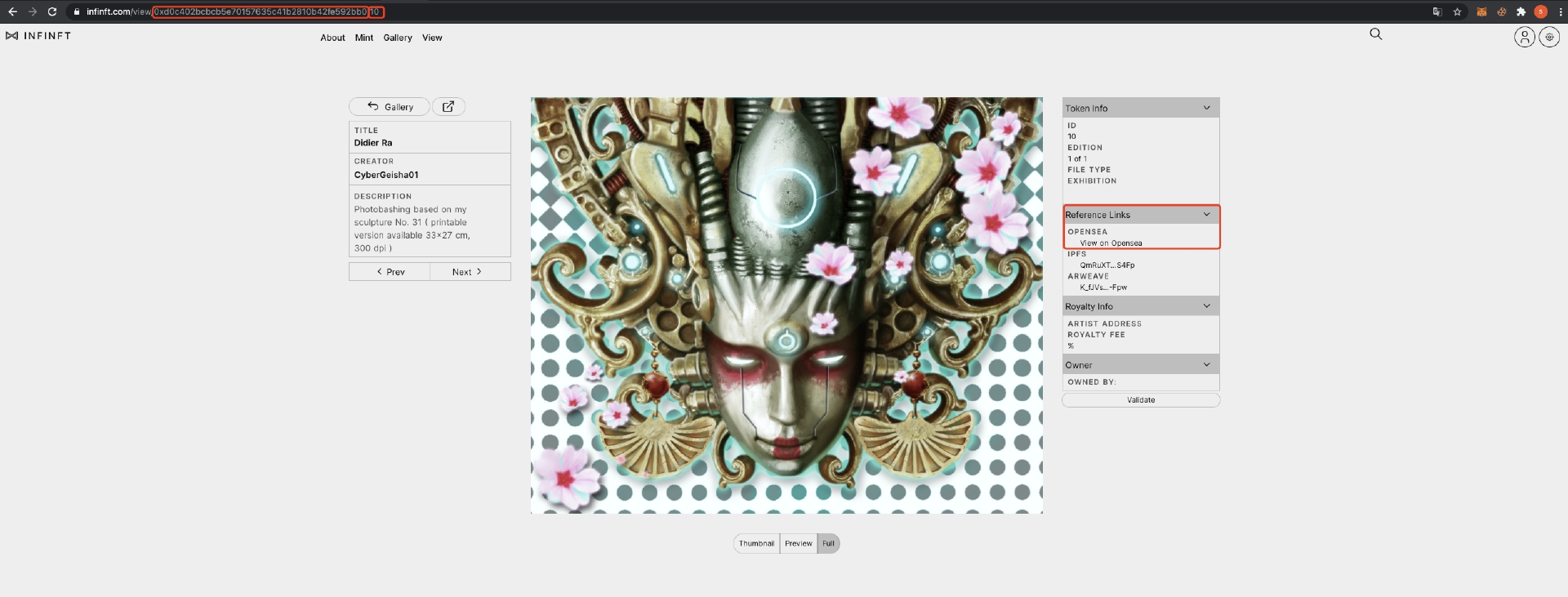
Example 4: Mintable
Official website: https://mintable.app/
Click on the created NFT "More Information" to view Address and Token ID
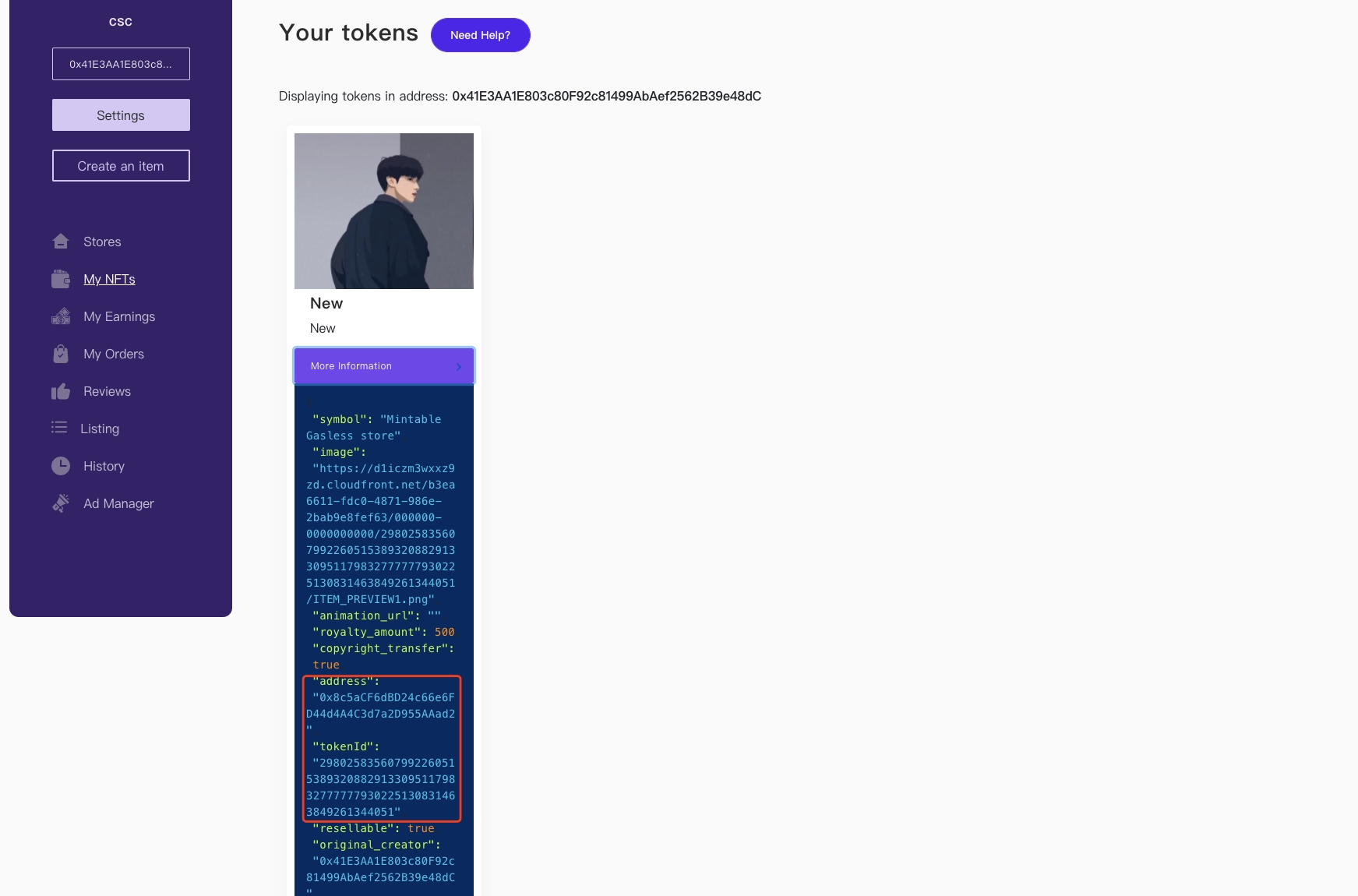
Example 5: Cargo
Official website: https://app.cargo.build/
Click NFT, you can view Address, Token ID
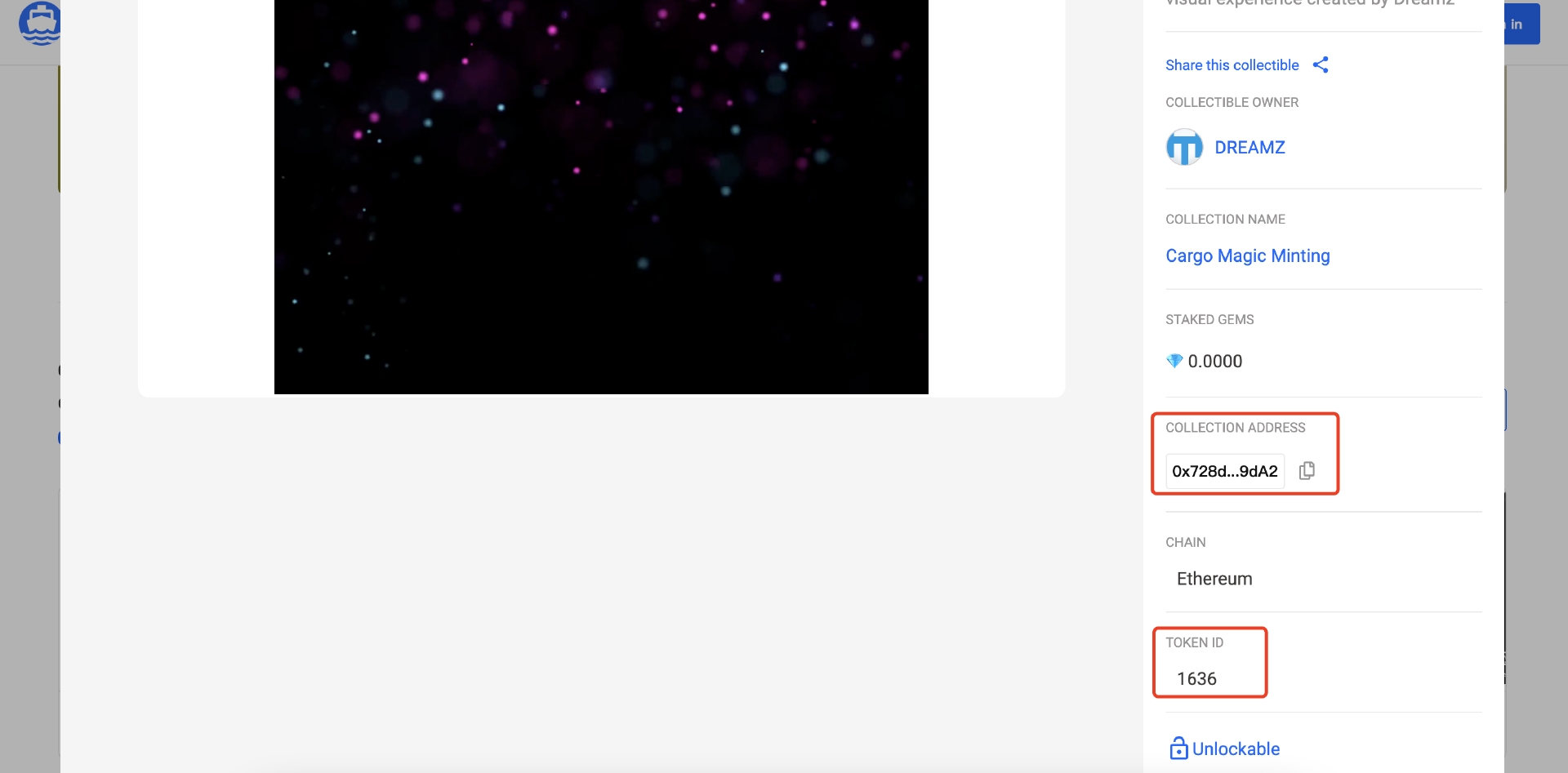
Example 6: Nifty Gateway
Official website: https://niftygateway.com/
Click on the created NFT, you can view "Address" and "Token ID" in the address bar or Chain Info. (1 The first half is "address, the second half is "Token ID")
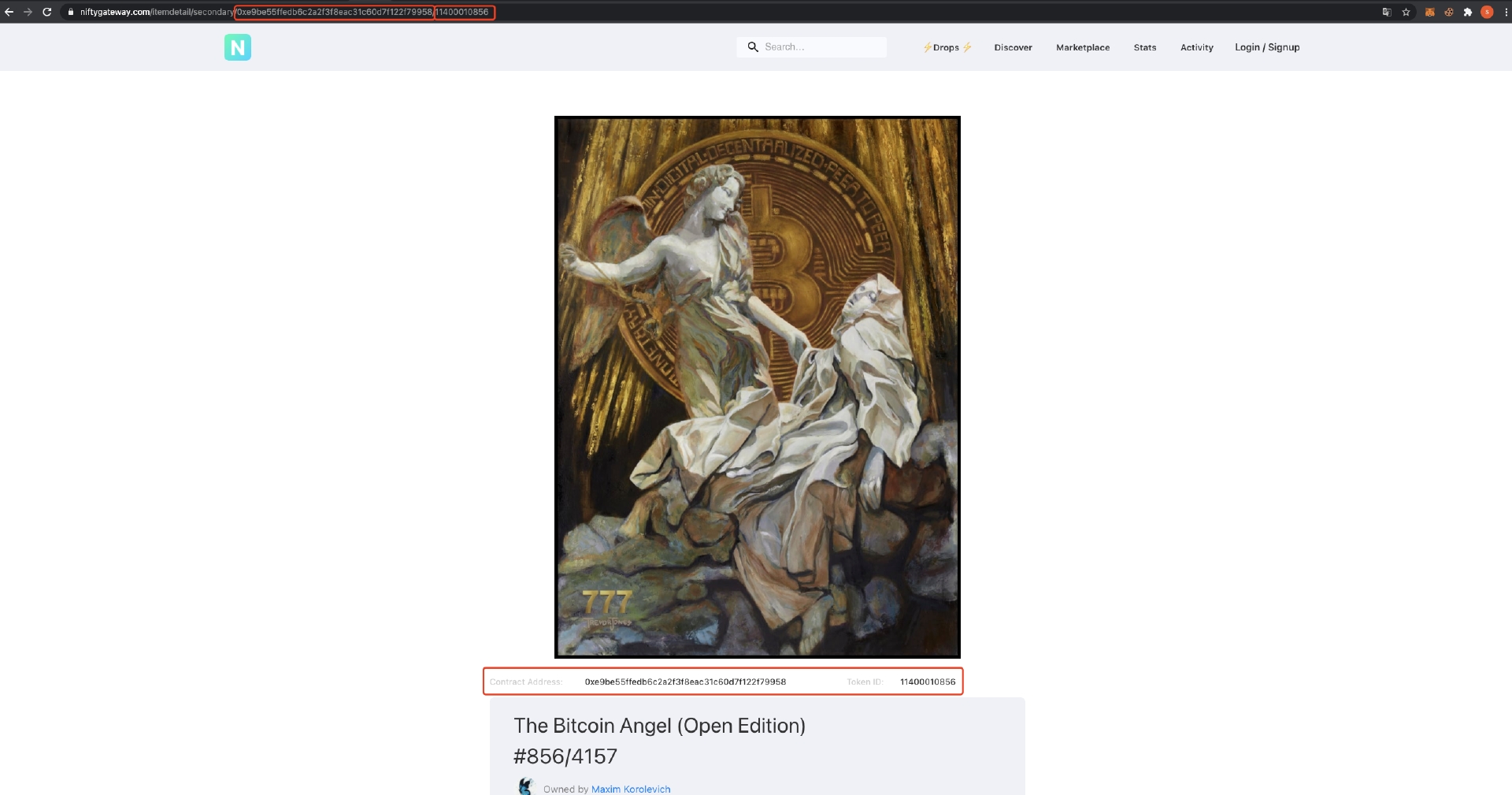
Mining Phase 1 migration tutorial
ntroduction:
Users can use the this function to perform a series of operations of asset redemption, exchange, adding liquidity, and pledge LP tokens, and directly migrate the assets pledged in "Mining Phase 1" to "Mining Phase 2."
Step 1: Connect to the wallet (take Matemask as an example)
Click the "Connect Wallet"/"Unlock Wallet" button in the upper right corner of the page, and the following pop-up window will pop up. Select "Metamask" to call the plug-in to connect to the wallet.

Step 2: Select the assets need to be migrated
Click "Pools" and select "Mining Phase1", select the currency need to be migrated on the Pools list page, and click the "Migrate" button.

Step 3: Asset migration operations (take ETH network and USDT assets as examples)
1."Redeem" carries out the asset redemption operation, and when the "Mining Phase 1" ends, all the pledged assets will be redeemed back to your wallet; click the "Confirm" button to proceed with the asset redemption.

2."Convert" applies operation of converting "tokens" into ETH, a single migration can exchange up to 3% slippage SHD, and the maximum limit of ETH you can exchange ("3% slippage SHD corresponding to the ETH amount"). Click "Confirm" , that will apply your token exchange. If you have ETH in your wallet, it will enter the next "Convert" link by default, "ETH Exchange SHD".
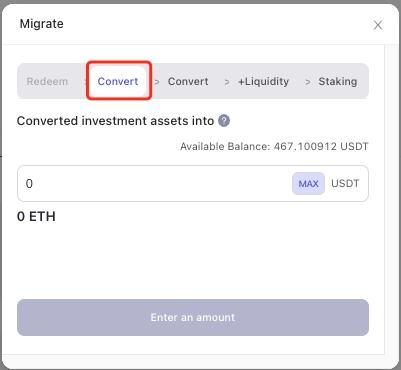
3.The "Convert" applies the converting from "ETH" into SHD, enter the amount of ETH corresponding to SHD slippage with a value of up to 3%, and click "Confirm" to apply the token exchange. If your wallet has ETH and SHD assets, it will enters the "+Liquidity" operation by default.
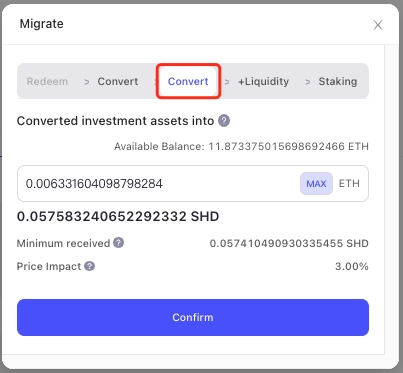
4."+Liquidity" apply the value of the token you want to deposit. At this time, the amount of SHD to be added will be calculated based on the asset value ratio of 1:1, and click "Confirm" to add liquidity.
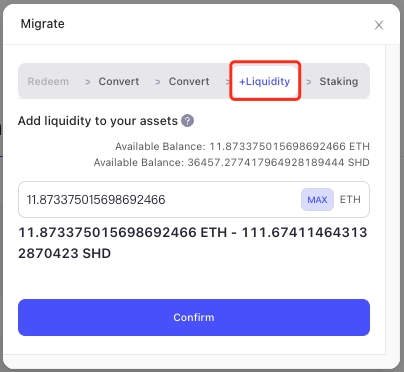
5."Staking" function needs to enter the staking duration, which is limited to 1-36 months, which will add 0.7383-1.8704 times to your lock-up weight. For specific rules, please check Handbook's liquidity mining, click "Confirm" to pledge LP Token.
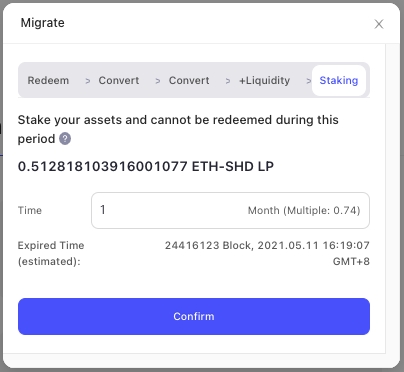
Rules for calculating weights of multiple lock-ups:
In the case that the user locks the position multiple times, the user's lock weight is calculated in sections. Each time a lock is added, the weight will be recalculated and the expiration time will be updated to the maximum expiration time. The redemption will not be possible until the expiration time, otherwise no tokens can be redeemed;
Example 1:
The first lock-up amount is 100 and the duration is 6 months; before the first lock-up expires, at the fourth month, an additional lock-up amount is added which is 50 and the duration is 5 months, then the expiration time will be the latest . Also, the weight is recalculated as shown in the following table:
Number
Amount
Period
Time
Expiration
Weight
First Time
100
6
2022.01 ~ 2022.07
2022.07
= 100 * [(1+12/6) ^ (6/12) - 0.5]
= 123.2050
Second
Time
50
5
2022.06 ~ 2022.11
2022.11
= 100 * [(1+12/6) ^ (6/12) - 0.5] + 50 * [(1+12/5) ^ (5/12) - 0.5]
= 123.2050 + 58.2568
= 181.4618
Example 2:
The first lock-up quantity is 100, the duration is 6 months, and it is not redeemed after the expiration; 2 months after the first lock-up expires, an additional lock is added, the quantity is 50, and the duration is 3 months, then The latest expiration time is the expiration time of the second lock-up. At this time, the weight is calculated as shown in the following table:
Number
Amount
Period
Time
Expiration
Weight
First Time
100
6
2022.01 ~ 2022.07
2022.07
= 100 * [(1+12/6) ^ (6/12) - 0.5]
= 123.2051
Second
Time
50
3
2022.09 ~ 2022.12
2022.12
= 100 * [(1+12/6) ^ (6/12) - 0.5] + 50 * [(1+12/3) ^ (3/12) - 0.5]
= 123.2051 + 49.7674
= 172.9725
Last updated
Was this helpful?